This article guides you through how to create new user accounts for your property and how to ensure they have the correct permission set.
Step-by-Step Guide
To add a new user to your property, you must be logged in with the HotelAdmin account and navigate to System Settings > Users > Create New.
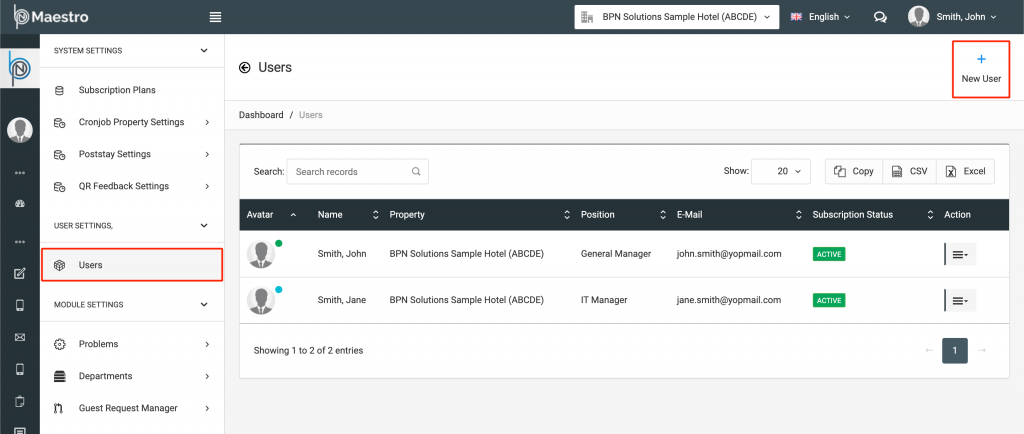
Enter User Details
Enter the user’s First Name, Last Name and valid Email address in the form, then select a suitable position from the dropdown menu.
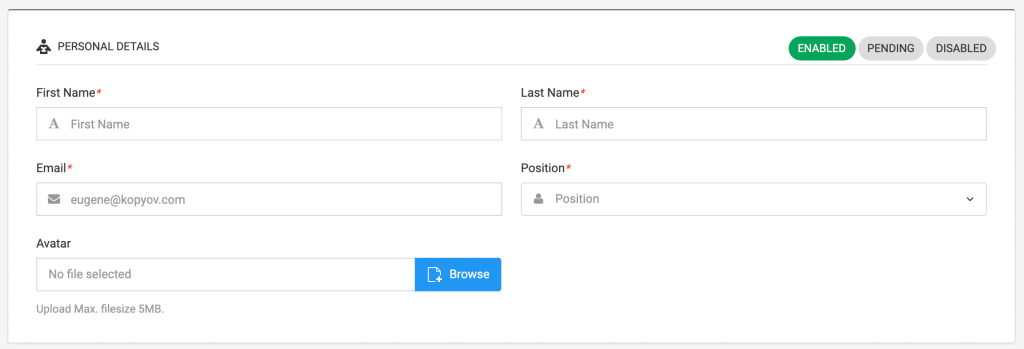
Note: If you cannot find a suitable position from the dropdown menu, you can also create a custom position yourself. For more information please see the “How to create a custom Position / Job Title entry”.
Enter Property Details
The following paragraph focuses on entering property information. In most cases, those details (address, phone number, etc.) are the same as the hotel’s and can be filled automatically by ticking the “Same as Property Info” checkbox.
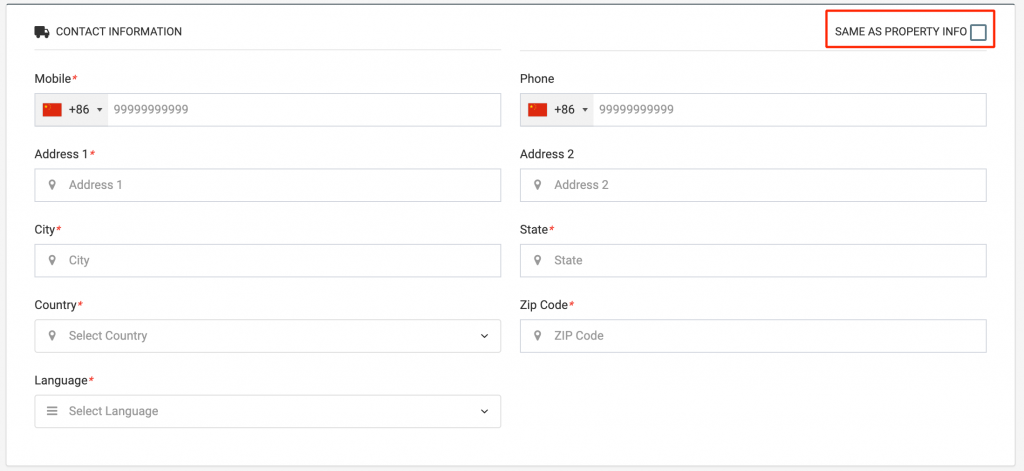
Each user must have a valid mobile phone number and email address. Multiple users cannot share the same email address.
Language Selection
Select the user’s preferred language from the dropdown menu. This can be changed after the user’s first login and will only affect the language of the first welcome email sent by the system.
Other Resources
For more information on managing user accounts and their respective position’s permissions, please see the following articles below
- How to create a custom Job Title / Position
- How to manage user account permissions

