This article explains how to add / remove locations to the Incident Location dropdown menu while logging a new Duty Manager Logbook entry, in case the existing selection does not have the location you need.
In order to add / remove Duty Manager Logbook incident locations, you must have access to the BPN Maestro HotelAdmin account or User Permissions for System Settings.
Step-by-Step Guide
Add New Location
Navigate to System Settings
To add a new location, navigate to the top-right of the screen, click on your account name and select System Settings from the drop-down. Navigate to Module Settings > Property Locations > Hotel Venues from the left sidebar menu.
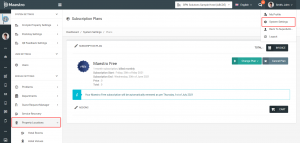
In this view, you will be able to see a list of all available locations, separated into Hotel Venues and Restaurant Venues. In order to add a new location for either category, click on the Add button on the top-right.
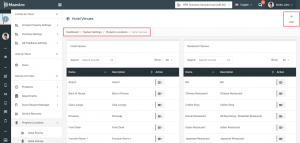
Add the Details
If your team members use more than one language for the BPN Maestro, select the languages that apply to your property and enter the details such as the Location Name and Description. After entering the relevant details, click the Create button to submit the form and add a new location.
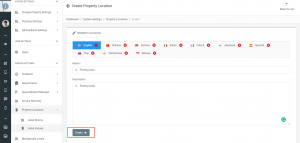
Edit the Location
Over time, it is necessary to make changes to the existing Locations, which can be attained by clicking on the Edit button from the Action Menu as shown below.
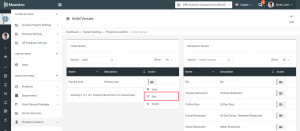
Remove the Location
To permanently remove any Location from the list, click on the Remove button from the Action Menu as shown below.
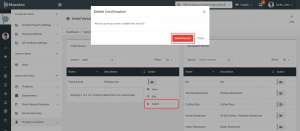
That’s it, adding / removing the location is a pretty simple task.

