This article explains how to add / remove problems to the Problems Experienced dropdown menu while logging a new Duty Manager Logbook entry, in case the existing selection does not quite address the issue you need.
In order to add / remove Duty Manager Logbook Problem entries, you must have access to the BPN Maestro HotelAdmin account or User Permission for System Settings.
There are two ways to reach the Create Problem screen to add / remove a problem to the menu.
Step-by-Step Guide
Option A
While logging a new logbook entry, you can see the Add More button in front of the Problem Experienced label. By clicking on the button, you will be directly sent to the Create Problem screen.
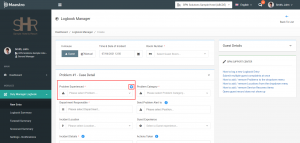
Option B
Another way to reach the Create Problem screen is to navigate to the top-right of the screen, click on your account name and select System Settings from the drop-down. Navigate to Module Settings > Problems > Problems from the left sidebar menu.
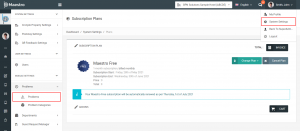
Then you will be able to see the list of all problems. In order to create a new problem, click on the Add button on the top-right.
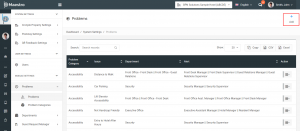
Add the Problem
If your team members use more than one language for the BPN Maestro, select the languages that apply to your property and enter all details such as the Problem Name, Description, Department Responsible, Category and Positions to be notified in the respective language.
After entering all relevant details, click the Create button to submit the form and add a new problem.
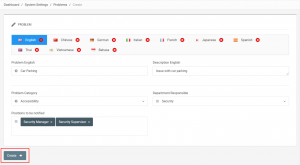
Edit Problem
Periodically, it is necessary to make changes to the existing Problems entries, which can be achieved by clicking on the Edit button from the Action Menu as shown below.
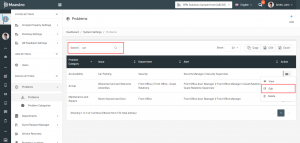
Remove the Problem
To permanently remove any problem from the list, click on the Remove button from the Action Menu as shown below.
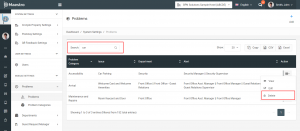
As can be seen in this article, adding / removing the problem is a pretty simple task.

