While filing a new logcase, oftentimes, some cases require some sort of recompenses, such as complimentary room upgrades or breakfast buffet or other forms of compensation. Those compensations should be logged to allow the hotel an approximate measurement of how much money has been spent on service recovery.
This article simplifies how to add / remove service recovery items to the Service Recovery Action dropdown menu while logging a new Duty Manager Logbook entry, in case the existing selection does not contain the item you need.
In order to add / remove Duty Manager Logbook service recovery items, you must have access to the BPN Maestro HotelAdmin account or User Permission for System Settings.
There are two ways to reach the Create Service Recovery screen to add / remove an item to the menu.
Step-by-Step Guide
Option A
While logging a new logbook entry, you can see the Add More button in front of the Service Recovery Action label. By clicking on the button, you will be redirected to the Create Service Recovery screen.
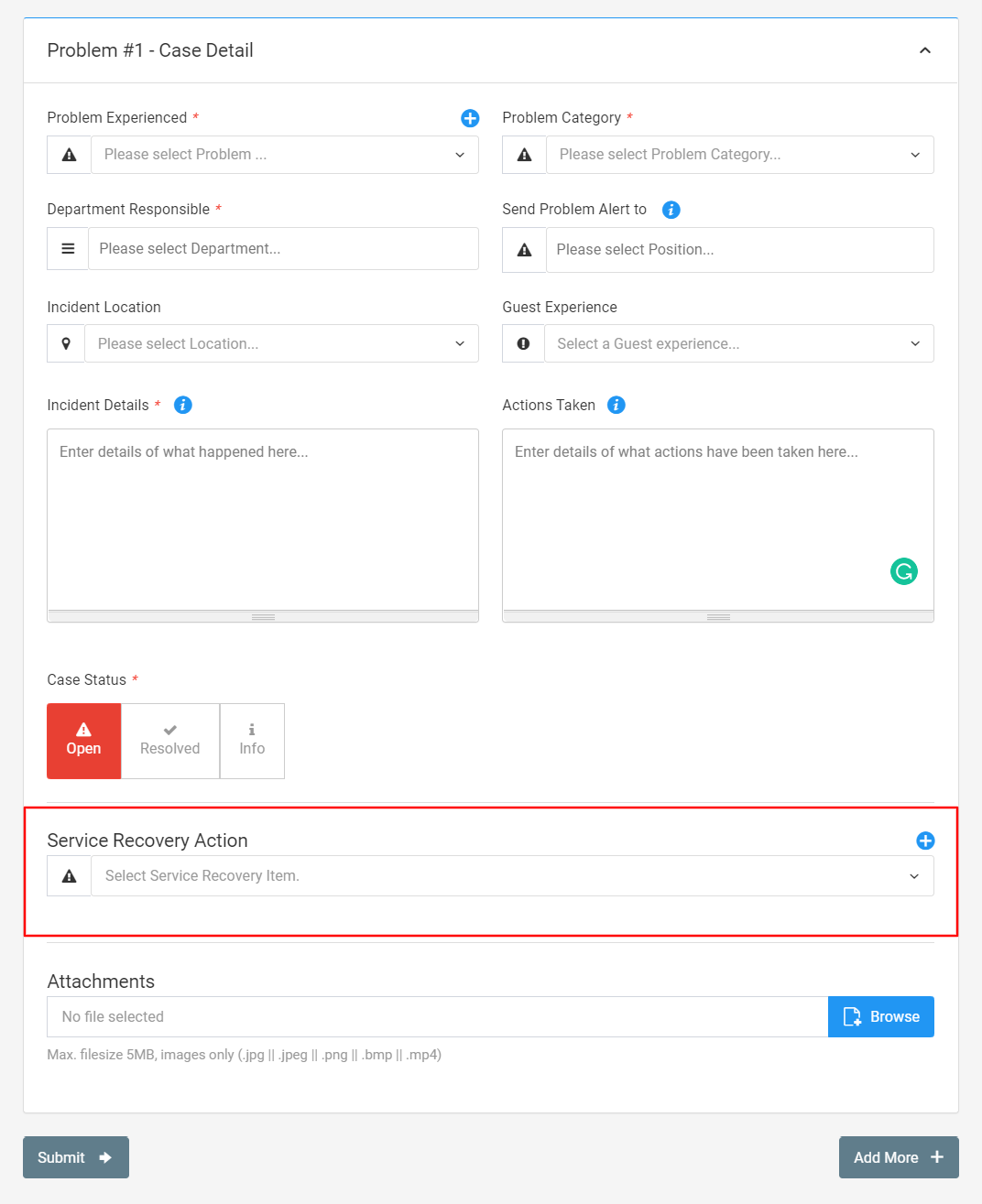
Option B
Another way to reach the Create Service Recovery screen is to navigate to the top-right of the screen, click on your account name and select System Settings from the drop-down. Navigate to Module Settings > Service Recovery from the left sidebar menu.
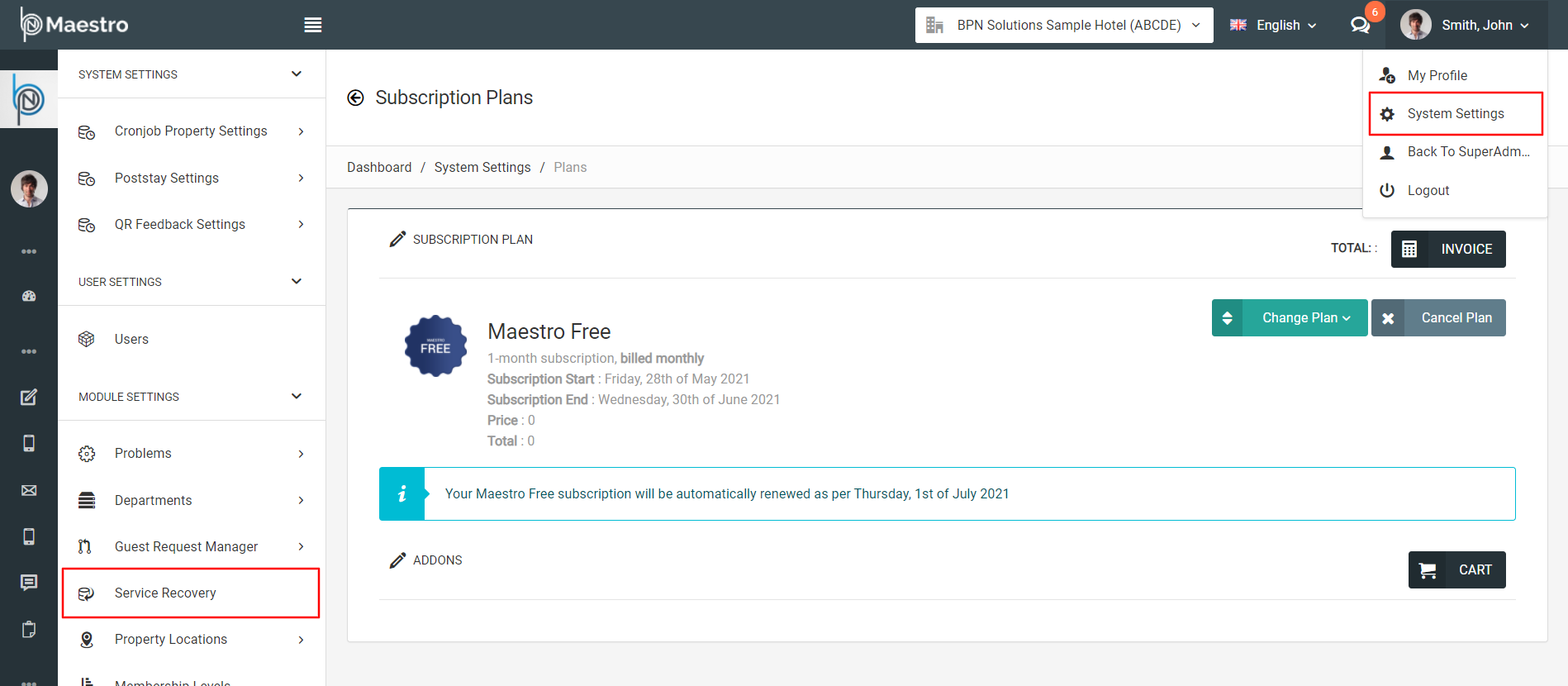
Then you will be able to see the list of all available recovery items. In order to add a new item, click on the Add button on the top-right.
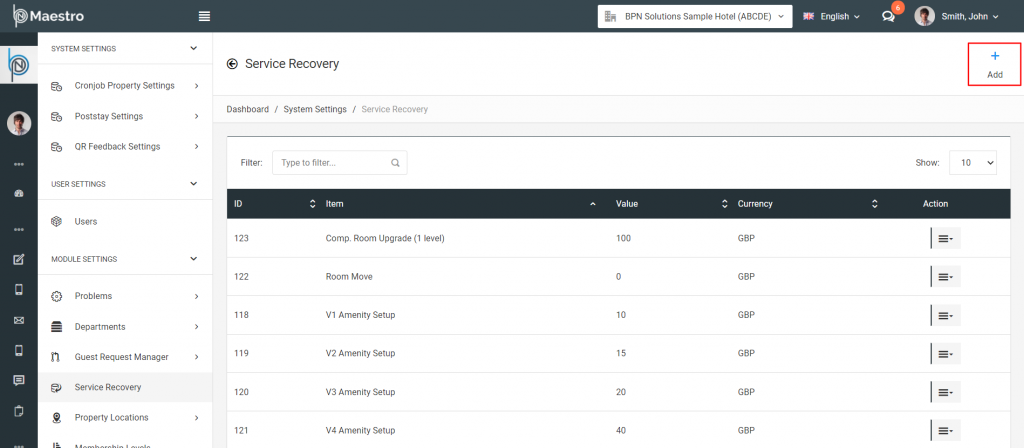
Add the Details
If your team members use more than one language for the BPN Maestro, select the languages that apply to your property and enter the details such as the Item Name, Description, Cost, and Currency in the respective language. After entering the relevant details, click the Create button to submit the form and add a new item.
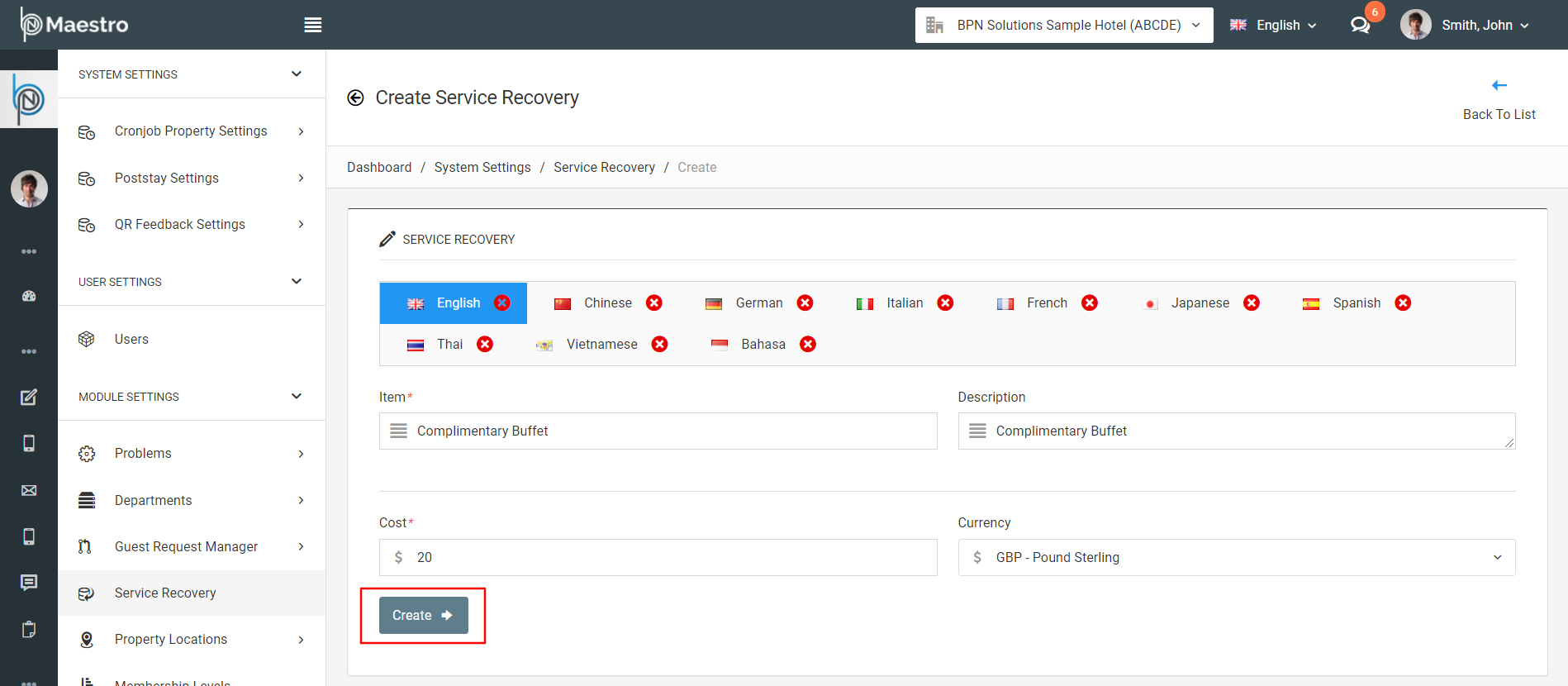
Edit the Item
Over a period of time, it is necessary to make changes to the existing Items, which can be achieved by clicking on the Edit button from the Action Menu as shown below.
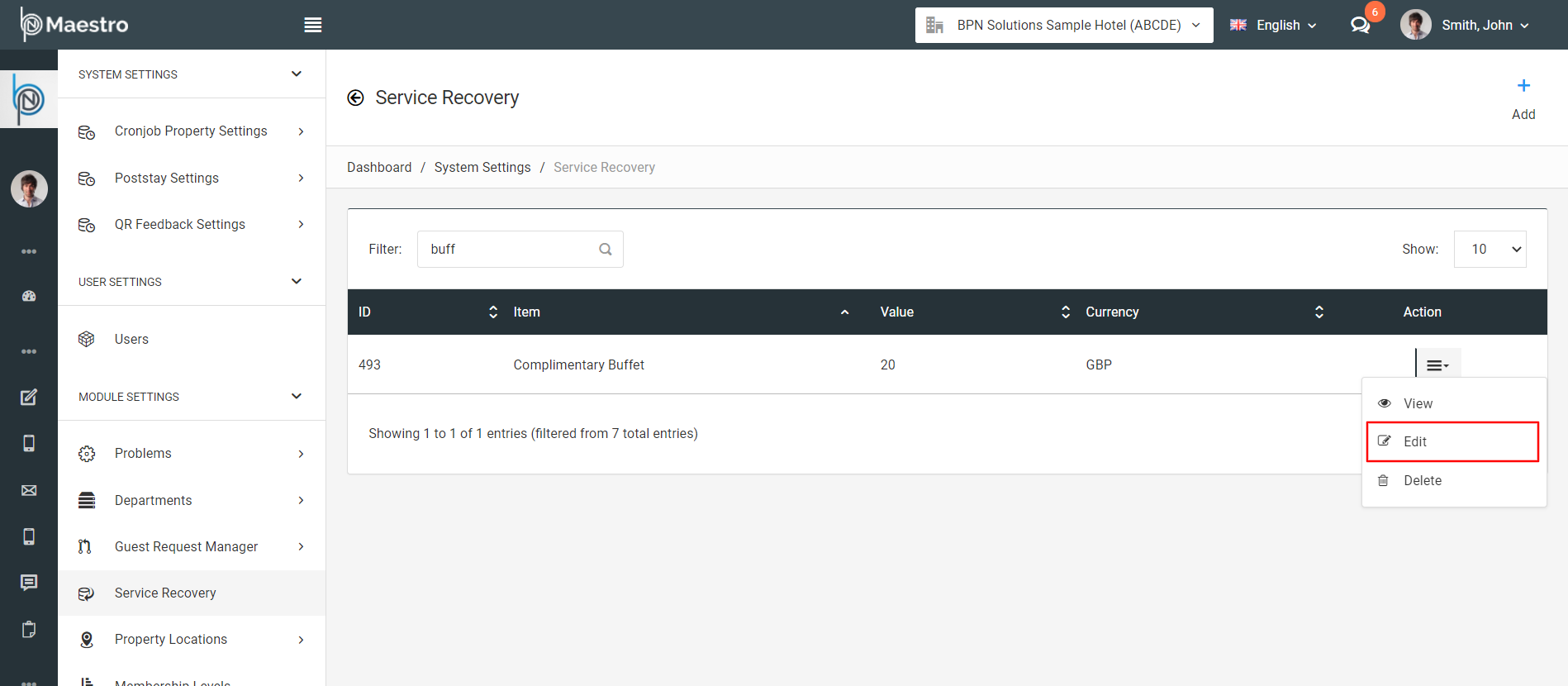
Remove the Item
To permanently remove any item from the list, click on the Remove button from the Action Menu as shown below.
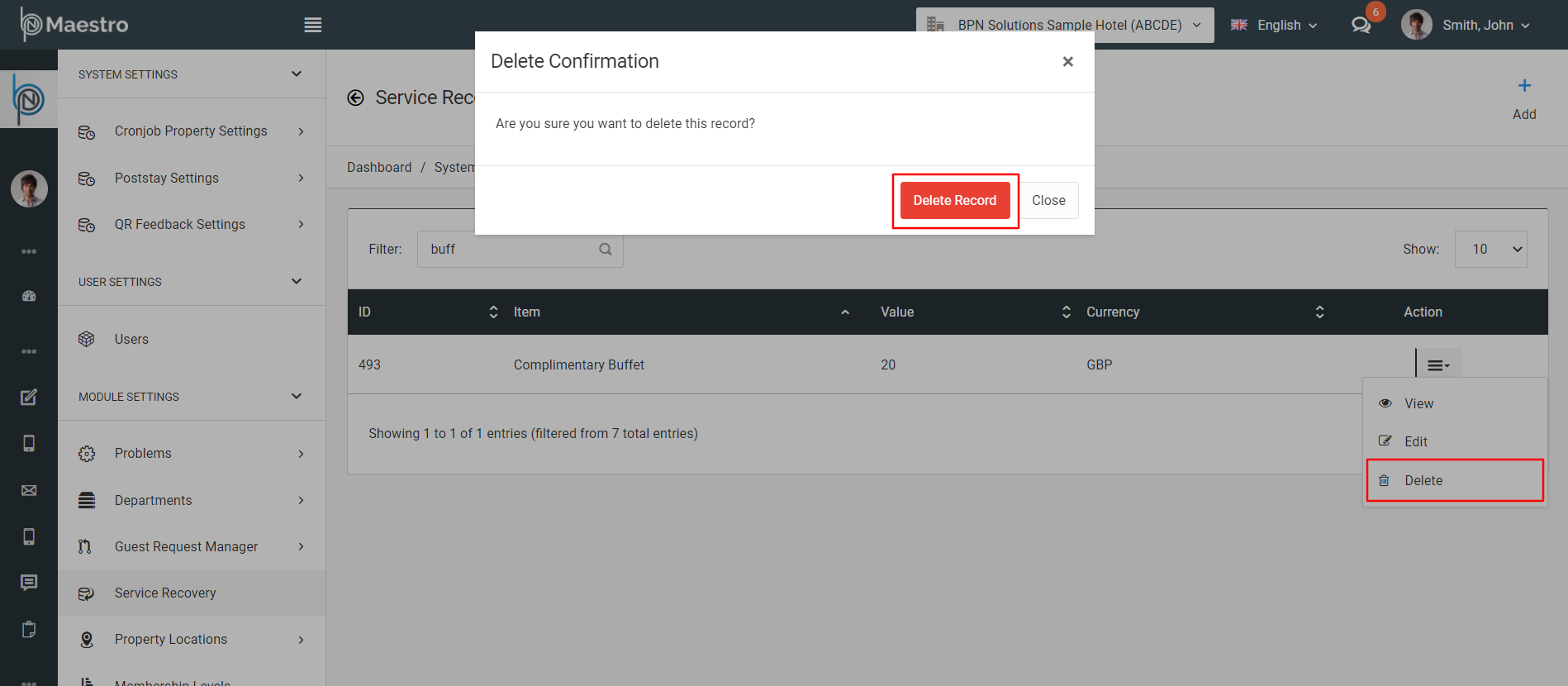
This way, you can add / remove the recovery item in the system.

