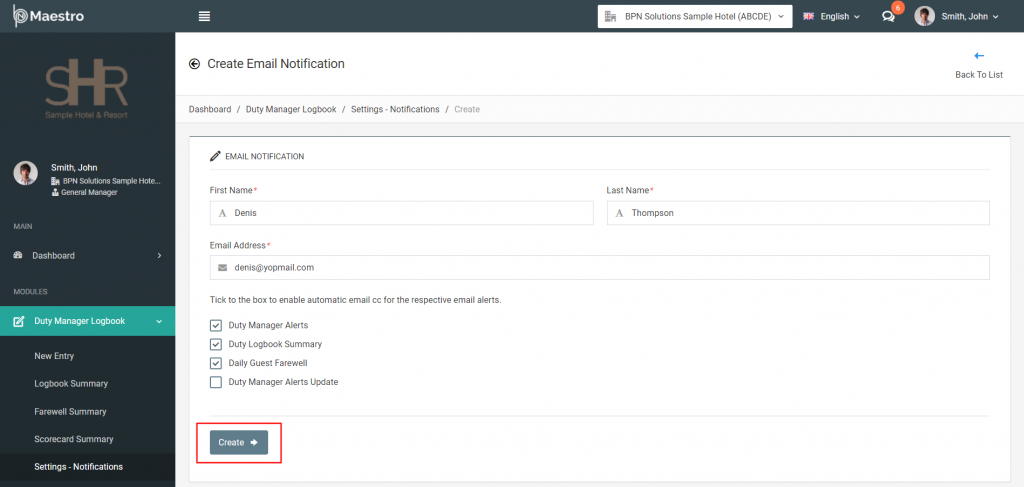While adding a new logbook entry, by default, you can see the autofilled list of the respective department colleagues to whom alert notifications will be sent. Like you can see below screenshot, this option will be filled automatically based on the Problem Experienced record you selected above. All positions listed in this box will be automatically notified about this logcase via email.
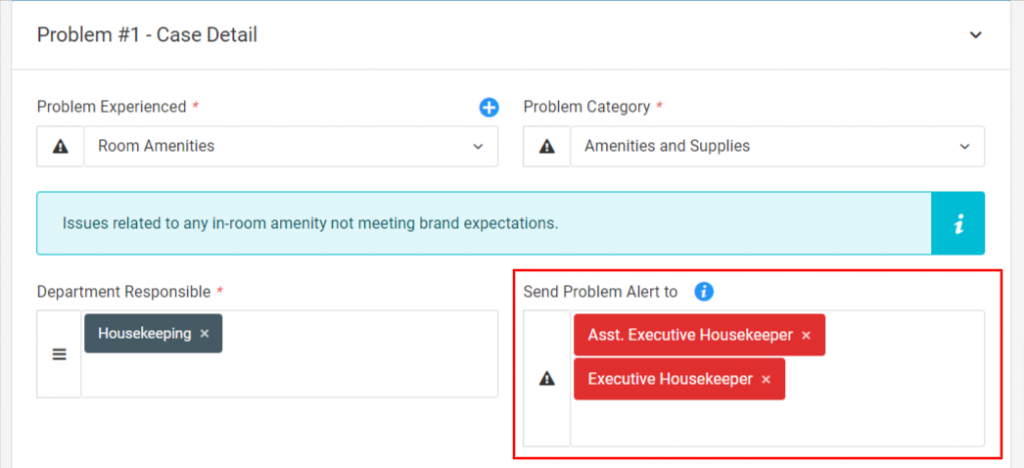
However, if you want to add another BPN Maestro users or some external colleagues, you can add. These users will also be notified with the default department users. But, you need to be very careful while adding external recipients to your email alerts, and it’s better to ask your Manager before adding. Overall, this article provides details on how to auto-cc users to Duty Manager Logbook Emails.
Let’s check, how!
Step-by-Step Guide
Navigate to Settings – Notifications
To add new users to send notifications, navigate to the left sidebar menu and click on Duty Manager Logbook > Settings – Notifications. Where you can see the list of users as well as what kind of alerts would be sent. Click on Add button to add details.
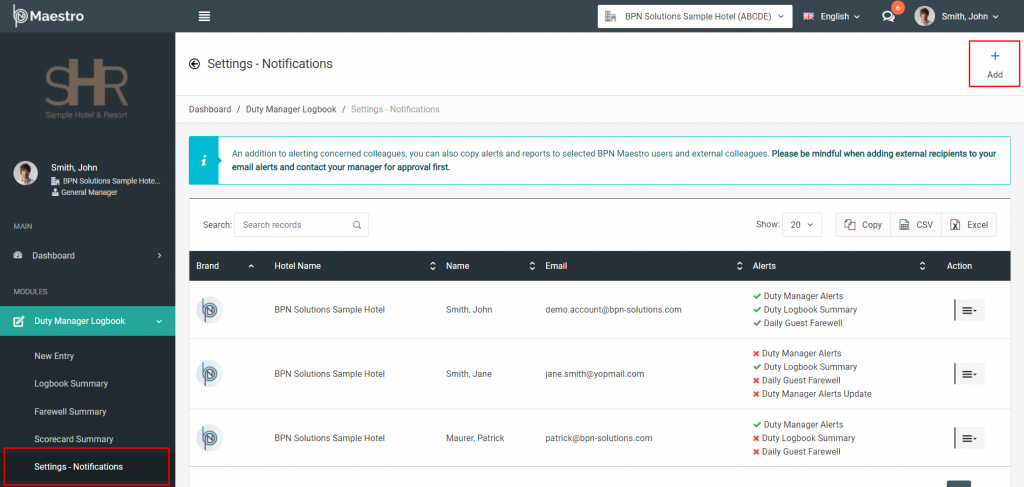
Add Relevant Details
To add new users to send notifications, navigate to the left sidebar menu and click on Duty Manager Logbook > Settings – Notifications. Where you can see the list of users as well as what kind of alerts would be sent. Click on Add button to add details.