The Courtesy Call module keeps you in touch with your arriving / in-house / departing guests. By utilising the integration to the Duty Manager Logbook and Guest Request Manager, you may log and escalate guest problems and requests to the correct teams for follow-up with one click when calling for feedback.
This article guides you on how to log a new Courtesy Call to Arriving, In-House, or Departing guests while having their complaints and requests on-hand.
Step-by-Step Guide
To reach the courtesy call sheet, first you need to navigate to the left sidebar menu and click on Courtesy Call > Call Sheet.
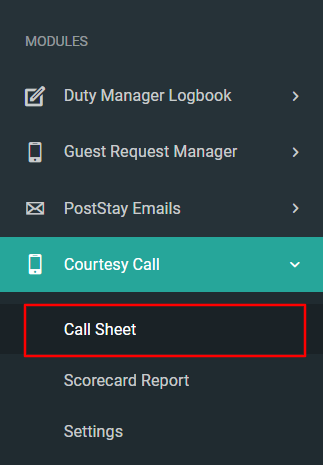
You can see several filter options on the top left, allowing you to filter out the type of guests you wish to call and populate their details in the datatable below.
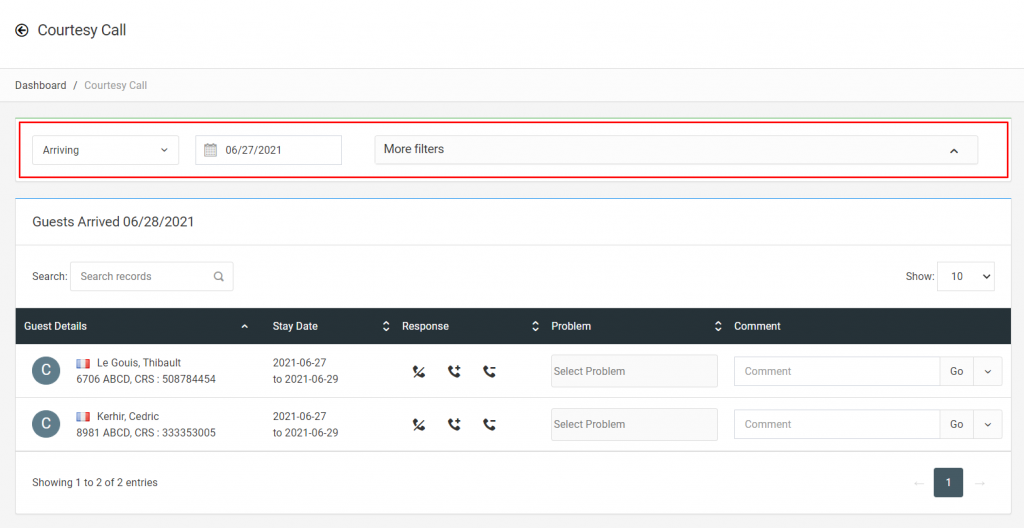
Let’s check what these filters are for one by one.
Courtesy Call Type
Filter guests by choosing from Arriving, Departing or In-house guests and select their arrival or departure dates or in-house guests (currently staying at the hotel).
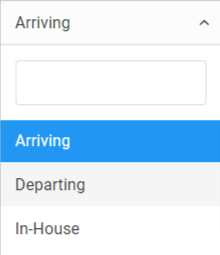
- Arriving – Select this option if you want to see the list of guests based on their arrival date. After selecting this option, you need to set an Arrival Date of the guest records you wish to display.
- Departing – Select this option if you want to see the list of guests based on their departure date. After selecting this option, you need to set a Departure Date of the guest records you wish to display.
- In-House – In-house guests means details of guests who are currently staying at the property. Select this option if you wish to display all guests who are currently checked-in.
More Filters
You have more filter options, allowing you to search guests depending on guest types, nationality, guest name or room number.
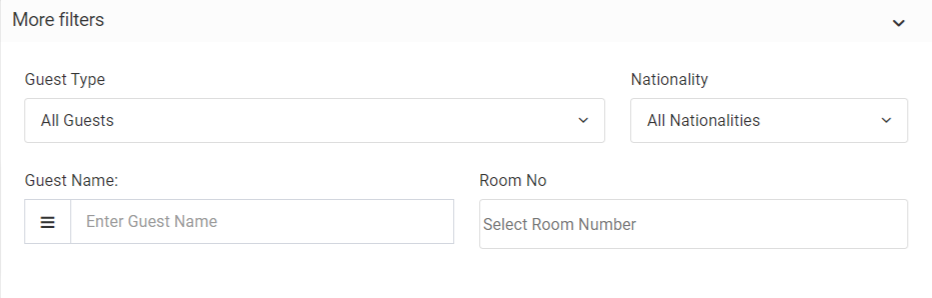
- Guest Type – If you want to search guests based on guest type i.e. All Guests, All Members, or Non Members. Where All Guests will list down all the guests irrespective of their memberships and Non Members will list down all the guests who do not have any membership details attached to their reservation. When you select the All Members option, you can further filter down by membership level, after which all matching guest records will be shown in the table below.
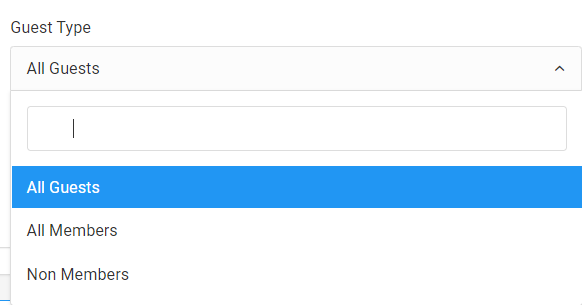
- Nationality – Search guests based on their nationality.
- Guest Name – Search guests directly by their names.
- Room Number – Search guests by their room number.
Now, let’s check how to log a courtesy call, when you have already called your guest. We have 3 options to log their response i.e. No Response, Positive Response, and Negative Response.
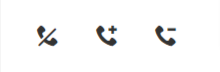
- No Response – Select this option if there was no pick-up, the guest will be automatically flagged for a later call.
- Positive Response – Select this if the guest picked-up and shared only positive feedback, you may add comments based on guest feedback as reference.
- Negative Response – Select this if the guest shared negative feedback and select the applicable problem category from the Problem field. Leave any comments you wish to share that may help better understand the problem and save the comment by pressing Go.

As mentioned earlier, the Courtesy Call module provides integrations with the Duty Manager Logbook and Guest Request Manager. How does this work?

- Duty Logbook Entry – If the guest experience requires further follow-up and needs to be shared with the Hotel Management team, you may raise a Duty Manager Logbook and inform all relevant team members with just one click. By clicking on the Duty Logbook Entry option, you will be redirected to log a new logcase with the problem and comments you entered already populated.
- Guest Request – If the guest had a negative experience and is in need of a specific Guest Request, you may lodge a new GRM Request by pressing the Guest Request Manager button. By clicking on the Guest Request option, you will be redirected to create a new guest request.
This is how you can easily conduct courtesy calls to Arriving, In-house or Departing guests, while escalating their problems and requests to the correct teams for follow-up.

