The Courtesy Call module is fully integrated with various other modules of the BPN Maestro Toolkit, including the Duty Manager Logbook and Guest Request Manager, allowing you to log guest problems and requests to the correct teams with just a few clicks.
This article assists you in how to raise a Duty Manager Logbook entry directly from the Courtesy Call menu when calling a guest sharing a problem.
Step-by-Step Guide
If you are not fully familiar on how to log a courtesy call, please refer to the How to log a new Courtesy Call article to learn more about how this module works.
Select Duty Logbook Entry option
We have 3 options to log a guest’s response i.e. No Response, Positive Response, and Negative Response. Suppose, you called a guest and received negative feedback, you may want to raise a Duty Manager Logbook entry for this guest and escalate the problem to the Hotel Management.
Select a Negative Response button from Responses, select the relevant Problems (one or multiple) the guest has experienced, and then click on the Duty Logbook Entry option. You will now be redirected to log a new logcase.

Log a new Logbook Entry
Once you reach the create logbook manager screen, you can see some fields are automatically filled based on the courtesy call response the guest has given.
If for instance the guest encountered a problem in Bathroom Supplies, he needed some soaps and towels, the Amenities and Supplies Problem Category will be selected by default, assigning the Department Responsible option to the Housekeeping Department. All positions listed in the field Send Problem Alert to will be automatically notified about this logcase via email.
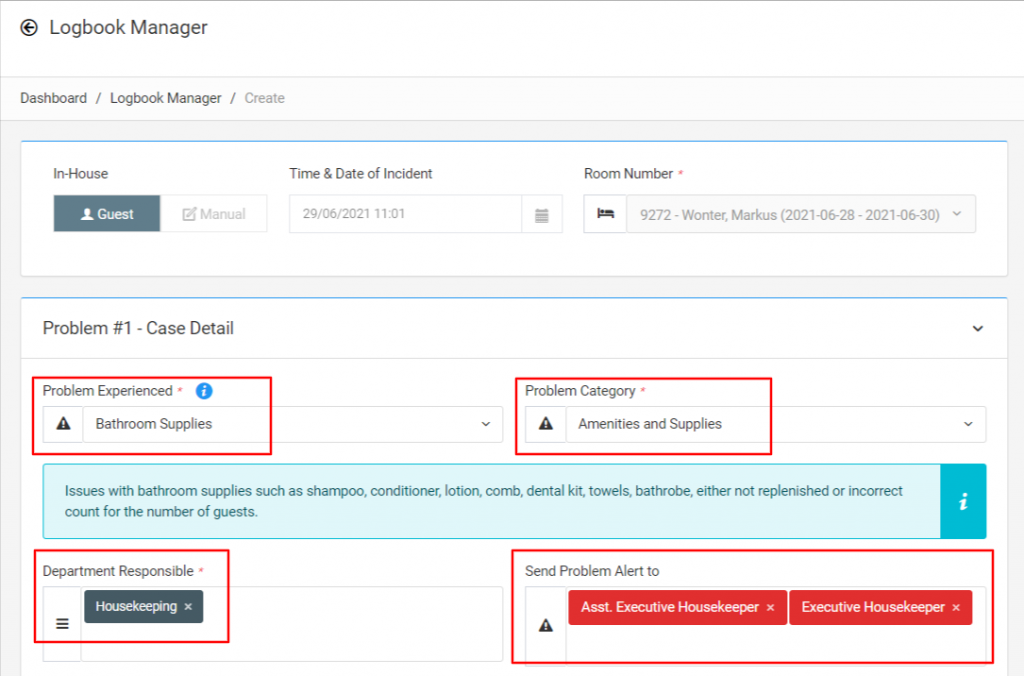
Add other Details
Add other necessary details you need while logging a new logbook entry like Incident Location, Incident Details, Action Taken, Service Recovery Action or any Attachments.
IMPORTANT: If a guest has complained about multiple problems (for example, issues with bathroom supplies as well as parking), then by default two case details will be shown, allowing you to file multiple guest complaints in one logbook.
Submit Logcase
Once you are done with entering all information, press the Submit button to submit the record to the logbook and trigger the alert email to all relevant staff.
To learn more about logging a new Duty Manager Logbook entry, please refer to How to log a new Duty Manager Logbook Entry in the Online Duty Manager Logbook.
This is how you can easily raise a Duty Manager Logbook entry and escalate it to the correct team from a Courtesy Call.

