With every hotel having slightly different positions or departments, you might want to create a custom user position that is not currently available in the system. To do this, you must be logged in with your HotelAdmin account and have access to the System Settings.
Step-by-Step Guide
Navigate to System Settings
From the Dashboard, navigate top-right, click your account name and select System Settings from the drop-down.
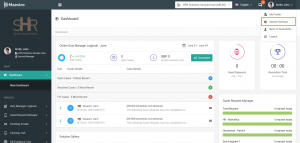
Navigate to Department Positions
Navigate to Module Settings > Departments > Department Position from the left sidebar menu. There you will be able to see the list of all department positions. In order to create a new custom user position, click on the Add button on the top-right.
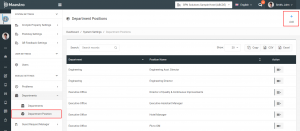
Add the Details
If your team members use more than one language for the BPN Maestro, select the languages that apply to your property and enter all details such as the Department Name, Position, and Description in the respective language. Finish the process by clicking on Create.
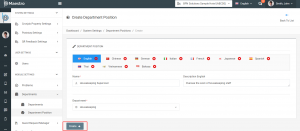
Voila, your custom user position has been created and can now be assigned to any of your team members!

