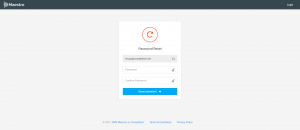Navigate to Users
Login to your BPN Maestro account and navigate to System Settings > Users Settings > Users.
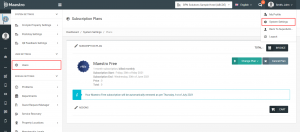
Click on “Edit User”
After clicking on Users, you’ll see the list of all users. Now you can search for any user of which you want to reset password. And then click on the Edit button from the Action Menu.
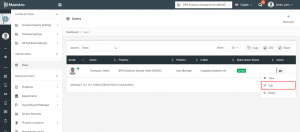
Select Reset Password
You’ll have to select Reset Password under Security Settings from the left menu bar. Now you need to submit this form.
Your work is done now!
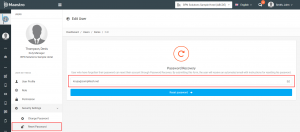
Enter New Password
Immediately after submitting the form, the user will receive an automated email with instructions for resetting his password. Once the user clicks on the link/button from the email, the user would be redirected to the Password Reset screen. Where he needs to enter a New Password.