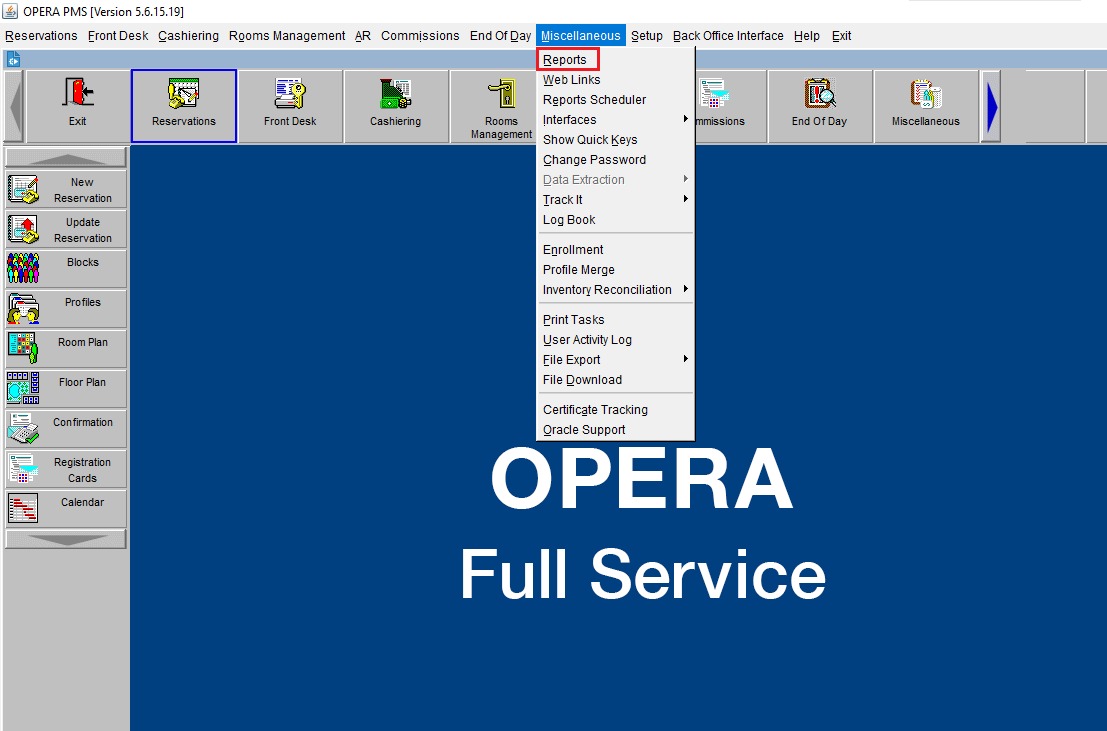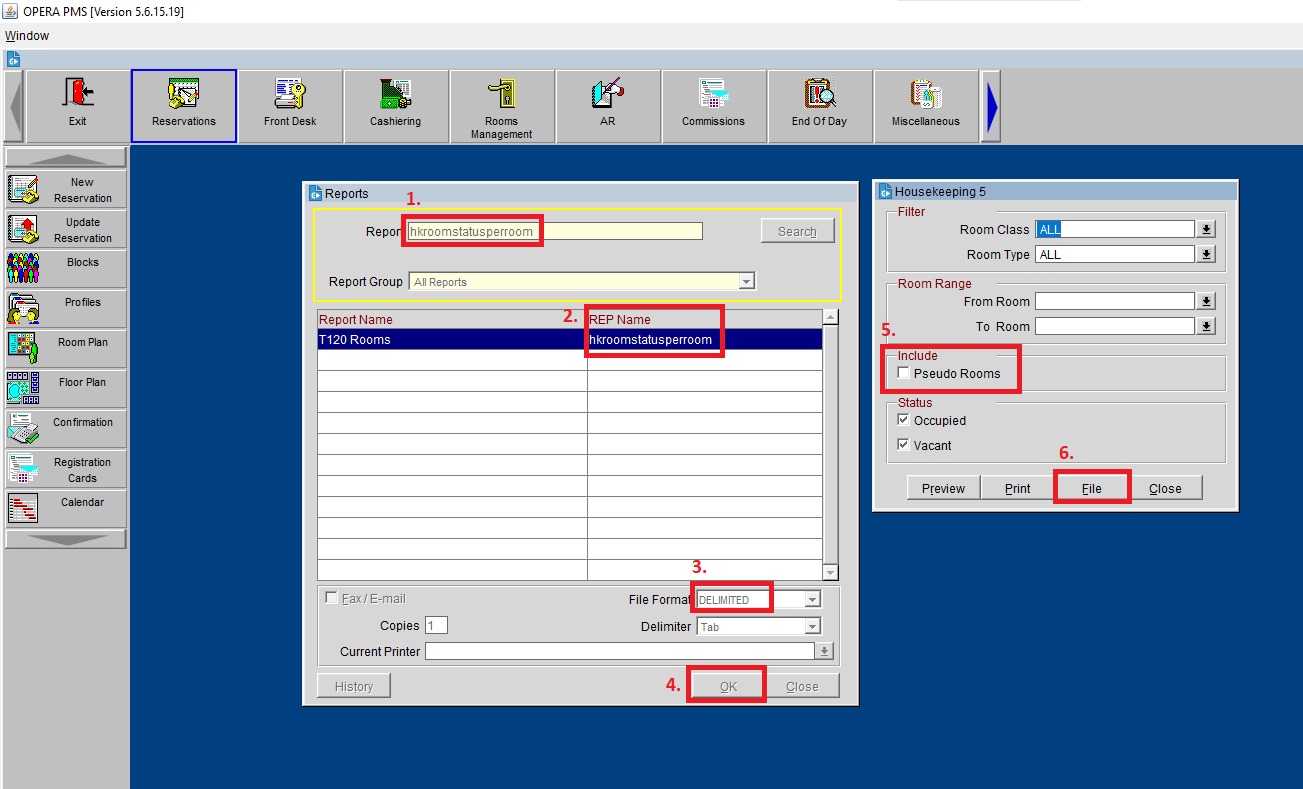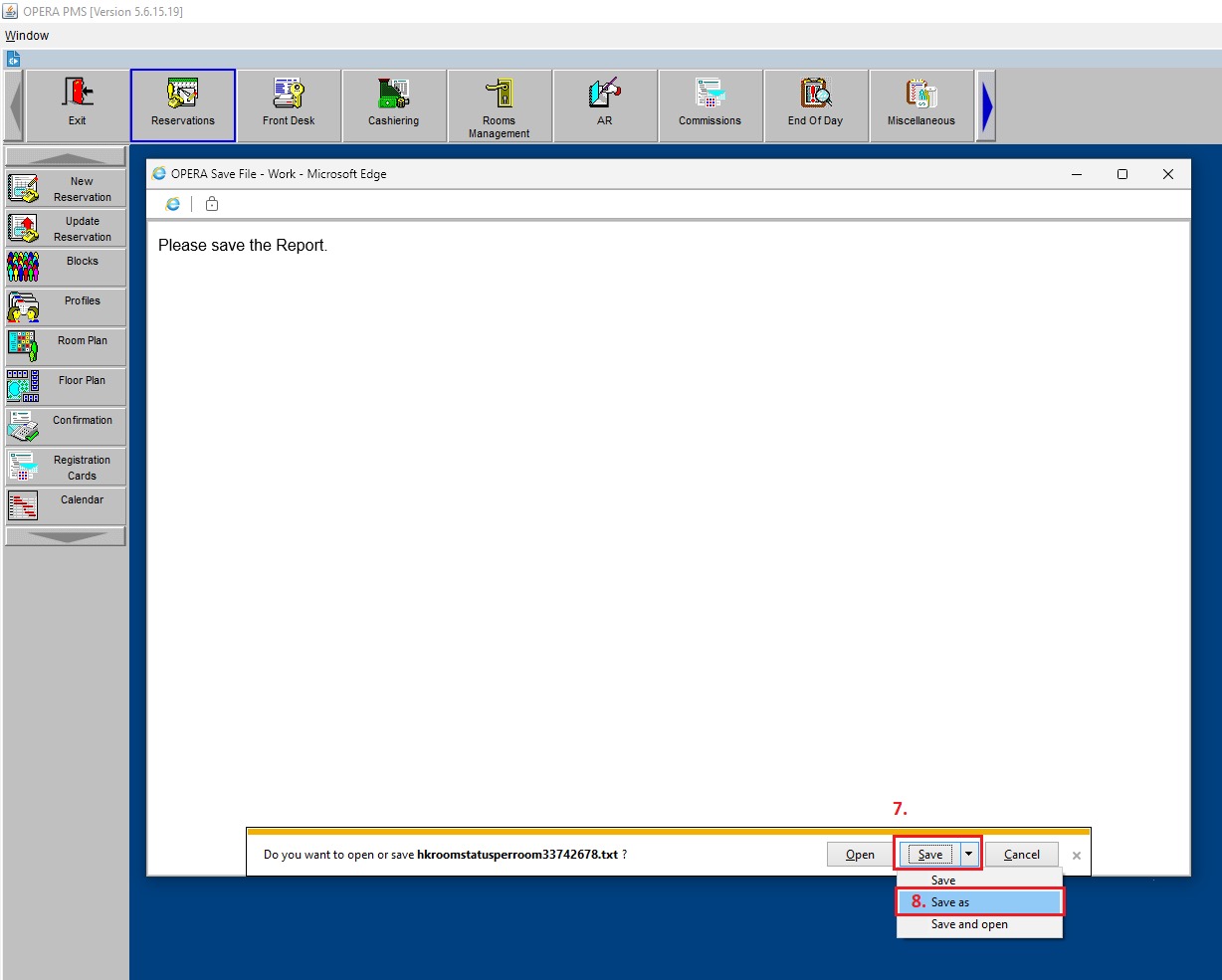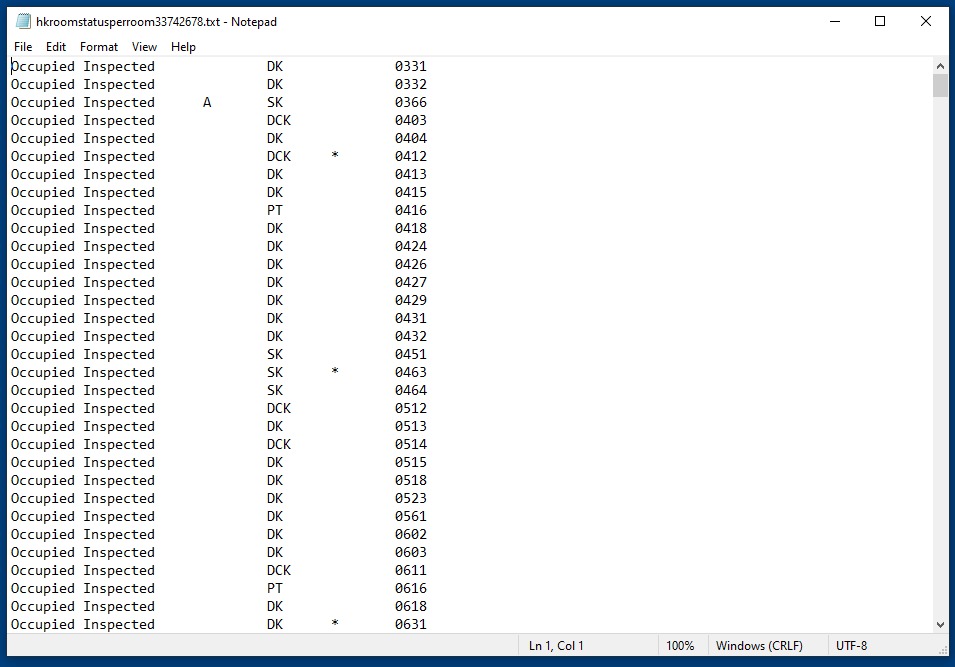To make full use of BPN Maestro’s features, hotels are encouraged to export their room information from their PMS and import them into BPN Maestro. This will allow deeper analytics, more statistical captures and overall a better experience when analysing the various module Scorecard Reports.
This article will walk you through on how to export your room information from Opera PMS (on-premise version) v4.x and 5.x.
Guide
Prerequisites
- Opera PMS On-Site version 4.x to 5.x
- Sufficient access privileges for exporting reports as file (usually Duty Manager onwards)
References
Step-by-Step
- Launch Opera PMS and click on Misc. > Reports in the main window
- In the “Report” field, enter “hkroomstatusperroom” and press enter
- Select the matching report and highlight in blue
- Change the “File Format” from default to “Delimited”
- Press OK to open another window with more details
- In the pop-up, select ALL Room Classes and Room Types, tick the boxes for Occupied and Vaccant rooms, and UNTICK the box for “Pseudo Rooms” to be excluded from the report
- Click file to generate the report as a Delimited Text File
- In the newly opened pop-up, wait for the report to generate and click the “Save” button
- Select “Save As” from the dropdown menu
- Select a preferred destination for the file to be saved at (eg. Desktop), when opening the file it should look similar to the sample
- Submit the file via email to support@bpn-solutions.com or your BPN Account Manager