BPN Maestro fully interfaces with your Cloudbeds PMS system, allowing you to seamlessly share guest data and other PMS information with BPN Maestro. To successfully establish a connection between BPN Maestro and Cloudbeds, please follow the guide below.
Video Guide
<Video to be uploaded once certified>
Step-by-Step Guide
Before you start
In order to establish a connection between BPN Maestro and Cloudbeds, you must have access to The BPN Maestro Hotel Admin account or been granted permission to your property’s System Settings. If your account does not have access to the BPN System Settings, please contact your IT Administrator.
Link BPN <> Cloudbeds
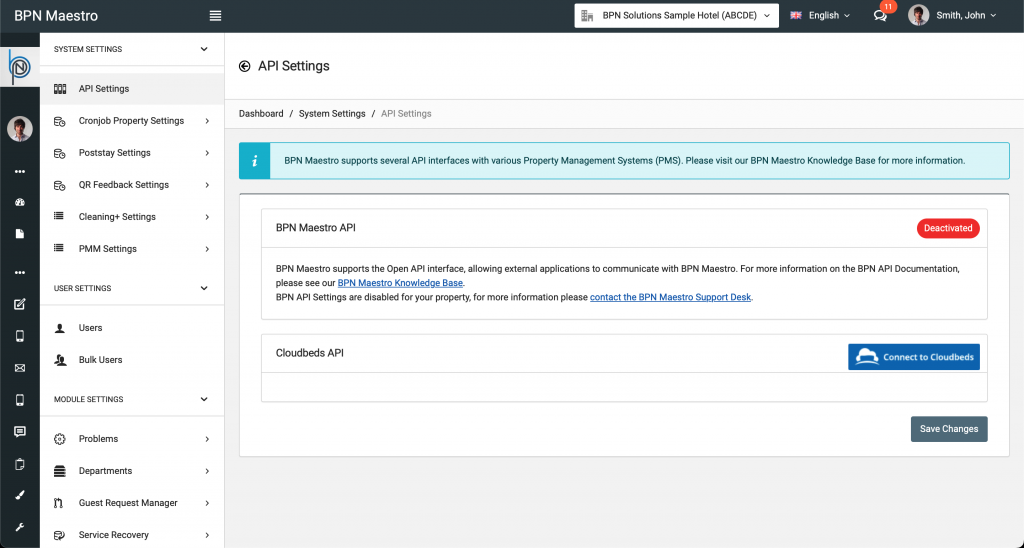
After logging in to your BPN Maestro account, navigate to System Settings > API Settings to see the current status of your Cloudbeds API Connection. If this is your first time connecting BPN Maestro with Cloudbeds PMS, you will see the API Status as inactive and need to click on the blue “Connect to Cloudbeds” button to get the interface activated.
Authorise Access

Press on the blue “Connect to Cloudbeds” button to launch a popup window where you are being asked to login with your Cloudbeds Credentials. Once you entered your credentials, you will see the above window outlining the necessary permission for BPN Maestro in order to connect with Cloudbeds PMS. Ensure that all permissions are checked and proceed by clicking “Allow Access”.
Connection Established
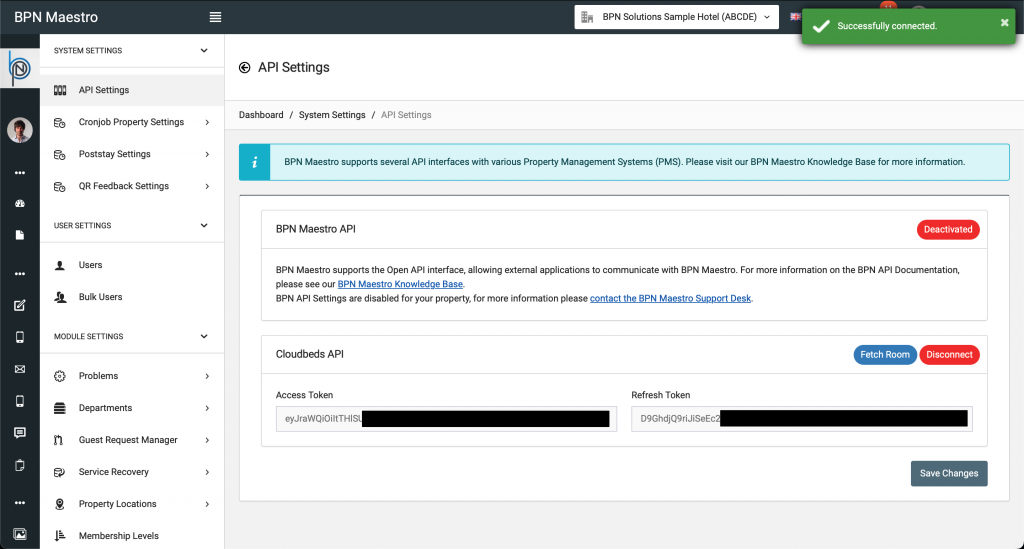
You should now be greeted by a “Successfully connected” message along with the Access Token and Refresh Token listed in the Cloudbeds API field. Congratulations, its that easy!
Fetch Rooming Details
As part of the first-time connection with Cloudbeds PMS, BPN Maestro needs to import the current room configuration details such as room numbers, room types, floor numbers, etc. from your Cloudbeds PMS account. To start this process, click on the blue “Fetch Room” button to trigger a popup with more details.
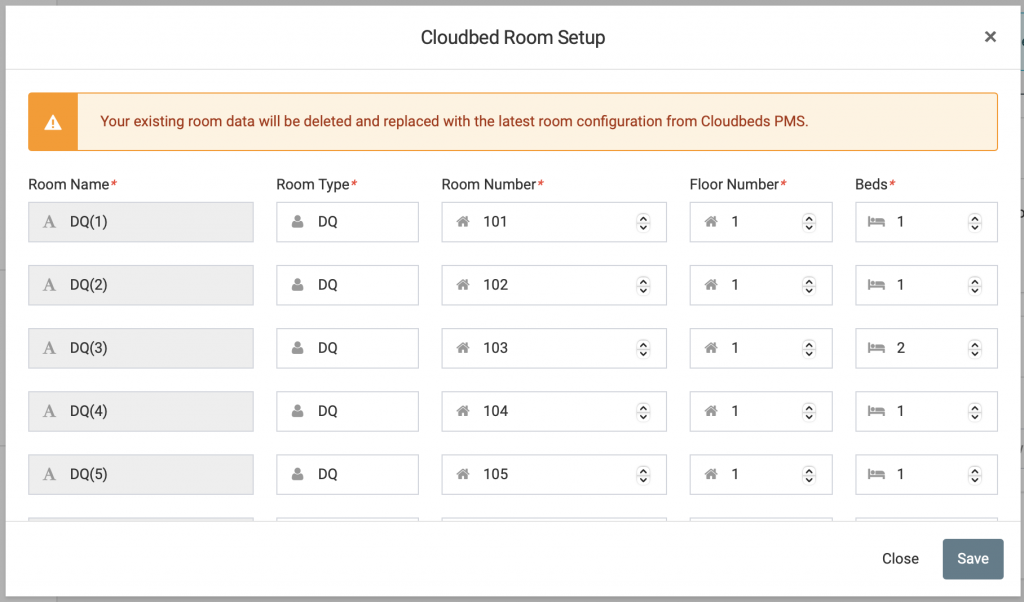
Update Rooming Details
Cloudbeds does not provide certain room details such as the floor number, number of beds, etc. which are required by BPN Mastro, hence as the part of the initial setup it is required to provide any missing details to ensure full functionality.
When opening the popup, you will see the Cloudbeds room number on the left, followed by the BPN Room Details on the right. Go through each room and ensure that all relevant BPN Maestro details are entered correctly.
- Room Type
- a unique code for each room type (eg. KNGN, DQ, etc), which describes the respective category.
- This should be populated automatically with the value provided by Cloudbeds.
- Room Number
- the unique room number for the respective room. This must be a unique number (no characters allowed).
- Floor Number
- The level / floor number the room is located on, usually rooms located on the ground floor start with “1”, increasing with each level / floor above.
- Some properties like resorts may offer multiple buildings with multiple floors. This is most often configured in a way where the room number indicates the building number, keeping the floor numbers as they are.
- For example, room number 3 on the 2nd floor in building 11, would have a room number like “1123”, and floor number setting of “2”.
- Number of Beds
- The total number of beds located in this room that the housekeeping attendant is required to strip. This is used for our Housekeeping Cleaning+ Module to keep track of how many linens / sheets are required for this room.
Once all details have been entered, click “Save” to close the popup.
Note: In case your property undergoes renovation or changes the room inventory, it is required that you re-fetch the rooming details and updated BPN Maestro with the latest details. This is usually needed when properties change their total number of rooms, room numbers of room types of specific rooms.
Congratulations, you have successfully interfaced BPN Maestro with your Cloudbeds PMS!
Support
For any support regarding your BPN Maestro subscription, please reach out to your BPN Account Manager, or send us an email to our BPN Support Desk who will reply to your inquiry as soon as possible.
For any issues encountered with your Cloudbeds PMS subscription, please reach out to the Cloudbeds Support Desk directly.

