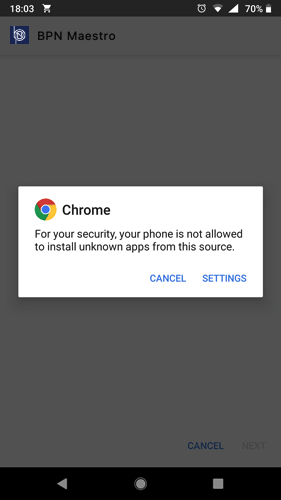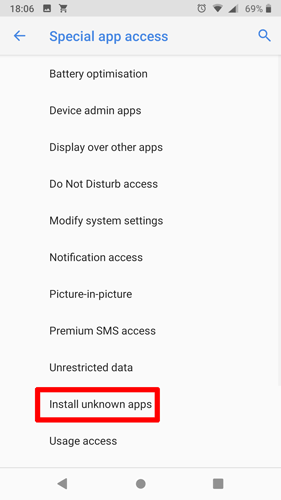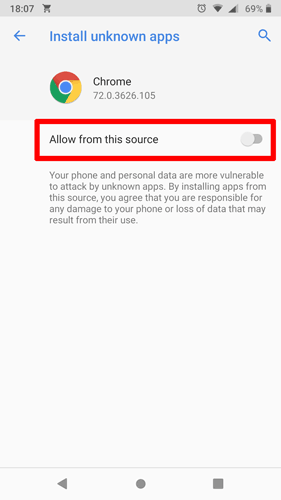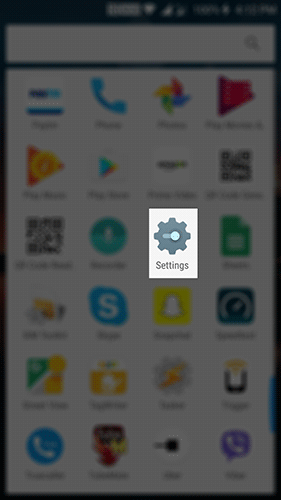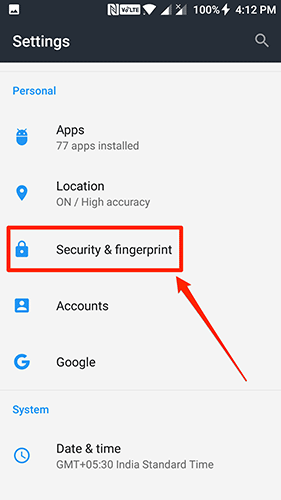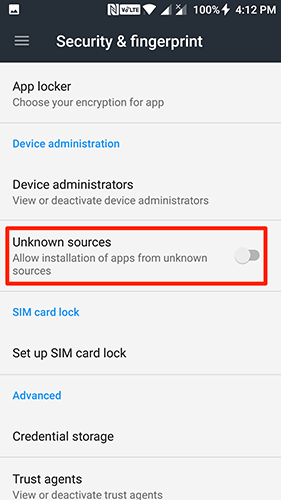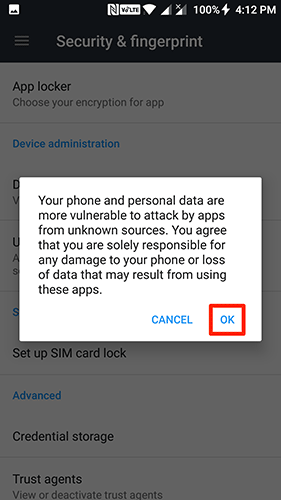This guide details how to manually install the BPN Maestro app on an Android phone for users who do not have access to the Google Play store (eg. Users in China).
Prerequisites
- Android Mobile Phone
- Latest BPN Maestro APK file (download from here)
Step-by-Step Guide
Android OS 8.x or higher
- Navigate to the BPN Maestro APK page and download the latest BPN Maestro release to your mobile phone.
- From the Home screen, swipe up or down from the center of the display to access the apps screen.
- Navigate: Settings
 > Apps.
> Apps. - Tap Menu icon (upper-right).
- Tap Special access.
- Tap Install unknown apps.
- Select the unknown app (eg. Chrome app), then tap the Allow from this source switch to turn on
 or off
or off  .
.
Android OS 7.x or lower
- Navigate to the BPN Maestro APK page and download the latest BPN Maestro release to your mobile phone.
- From the Home screen, navigate to Settings.
- Tap Lock screen and security.
– If unavailable, tap Security. - Tap the Unknown sources switch to turn on or off.
– If unavailable, Unknown sources to turn on or off. Enabled when check mark is present. - To continue, review prompt then tap OK.