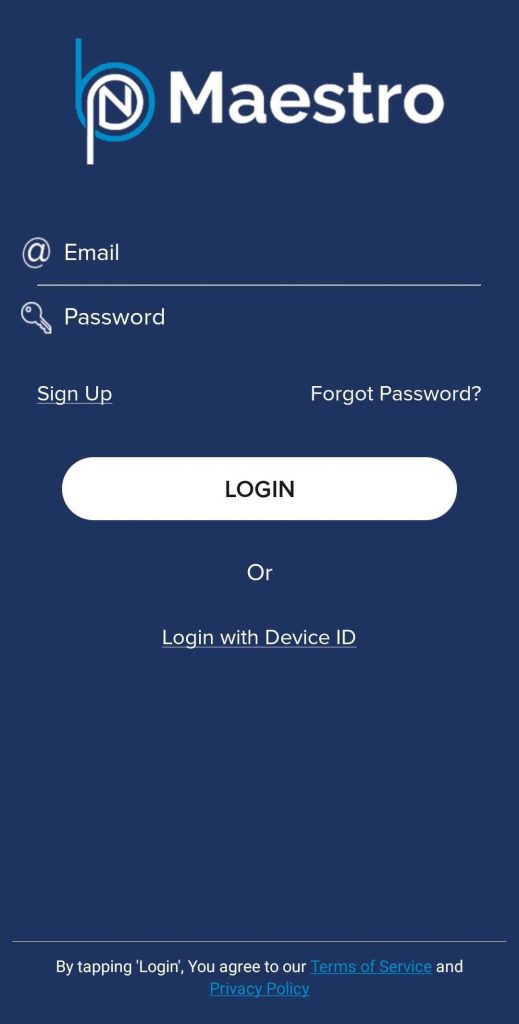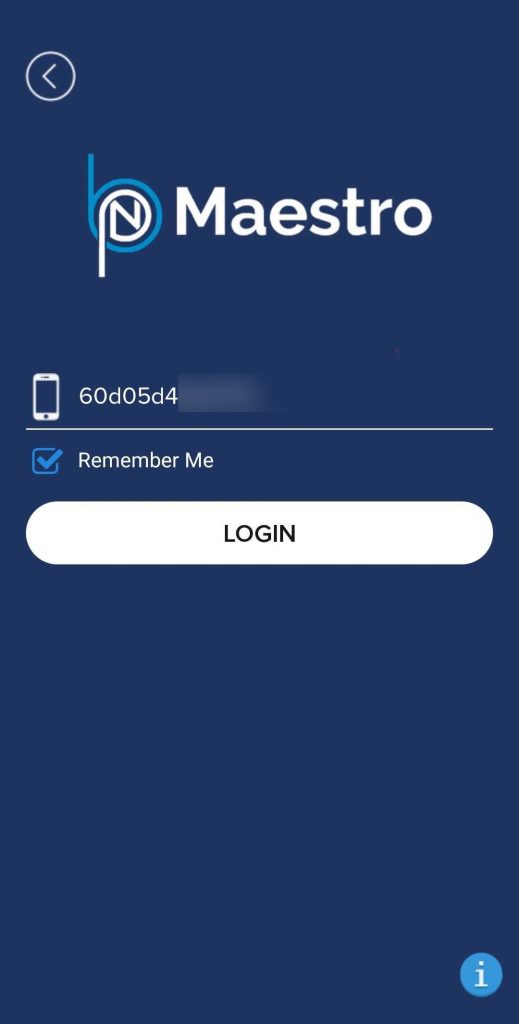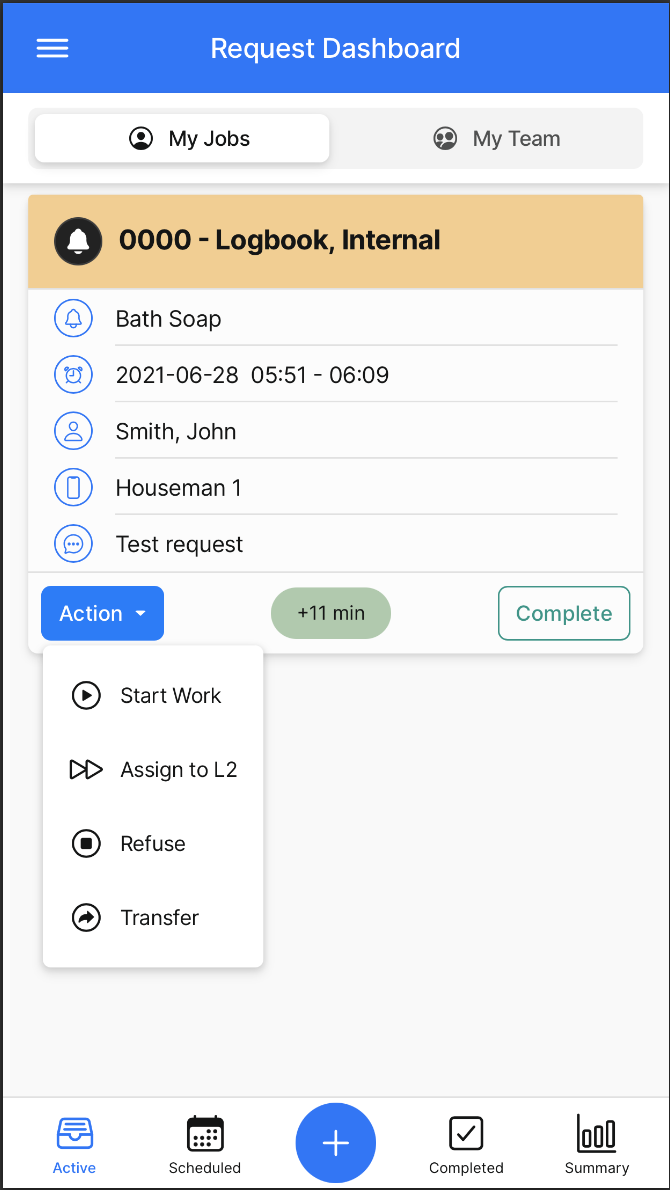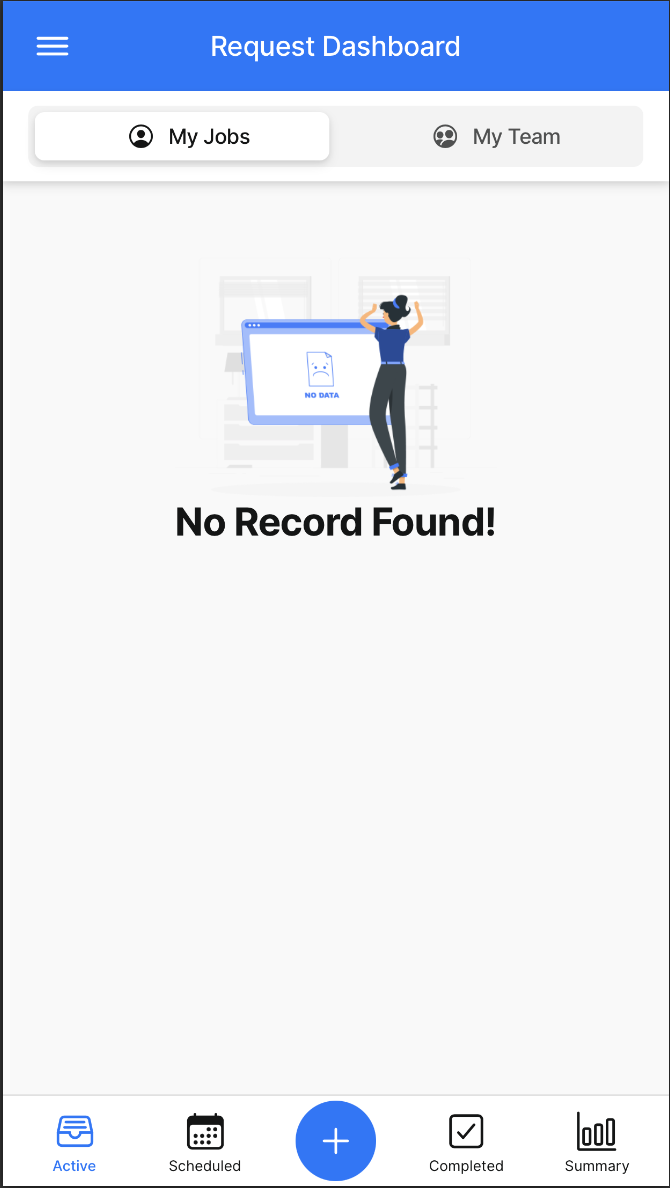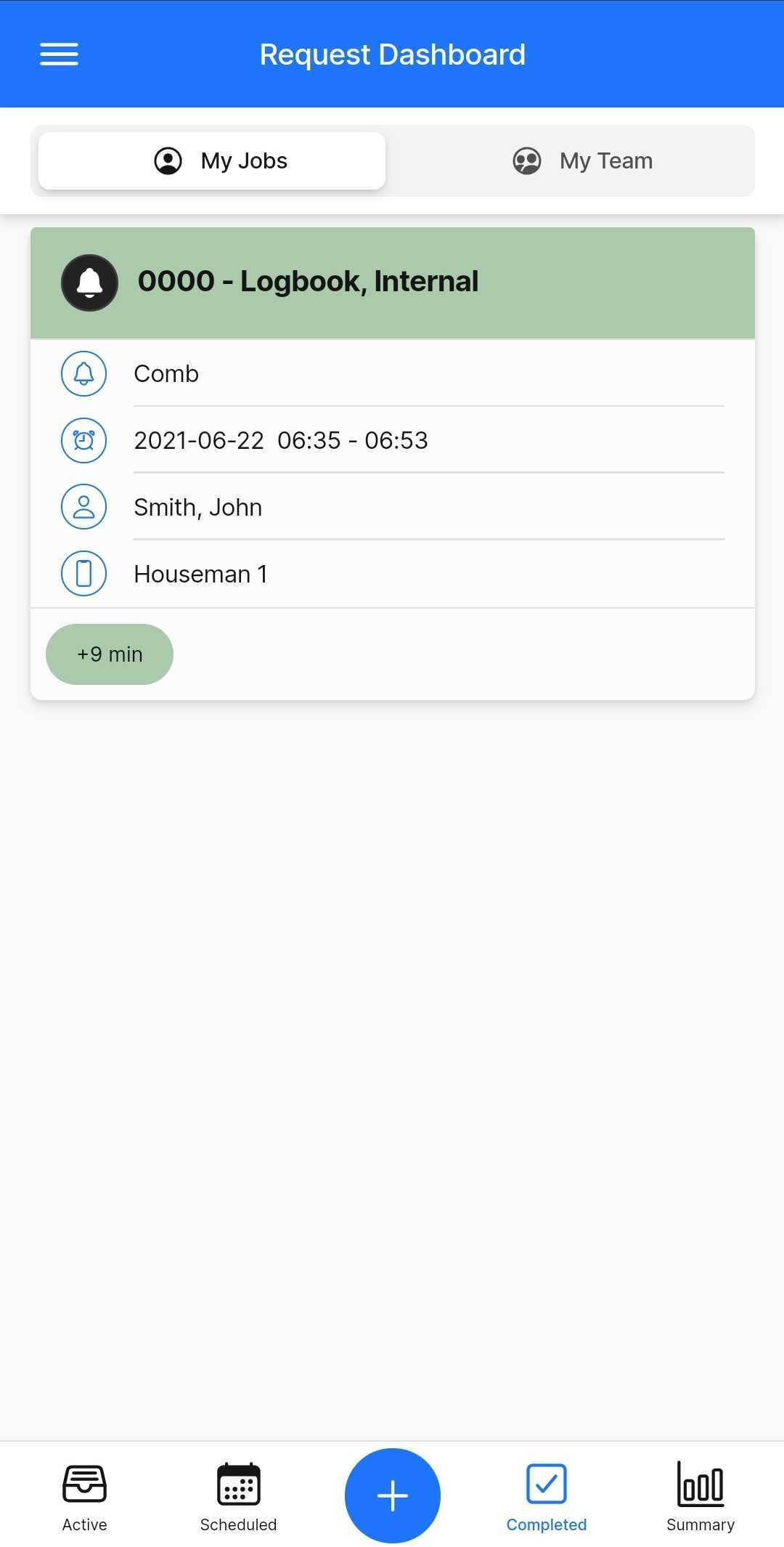This guide details how to login into GRM Device with a Device ID, allowing the colleague to receive Guest Requests in real-time over his/her mobile device while on duty.
Prerequisites
- Android Mobile Phone with latest BPN Maestro App installed
- or
- iOS Mobile Phone with latest BPN Maestro App installed.
Step-by-Step Guide
To log-in to the BPN Maestro with your mobile device, you have generally 2 options:
- Login with user email and password – allowing the user full access to all BPN Maestro features and modules (recommended for regular users with regular user accounts)
- Login with unique Device ID – allowing users access to the Mobile GRM App only, meant for Housekeeping and Engineering staff who mainly need to receive and complete GRM Requests.
Login via Device ID
Colleagues who are meant to respond and complete GRM requests, may login via their unique Device ID which is generated while creating new GRM Devices. The generated Device ID can be found in the BPN Maestro > Guest Request Manager > Device Settings > Device Details popup.
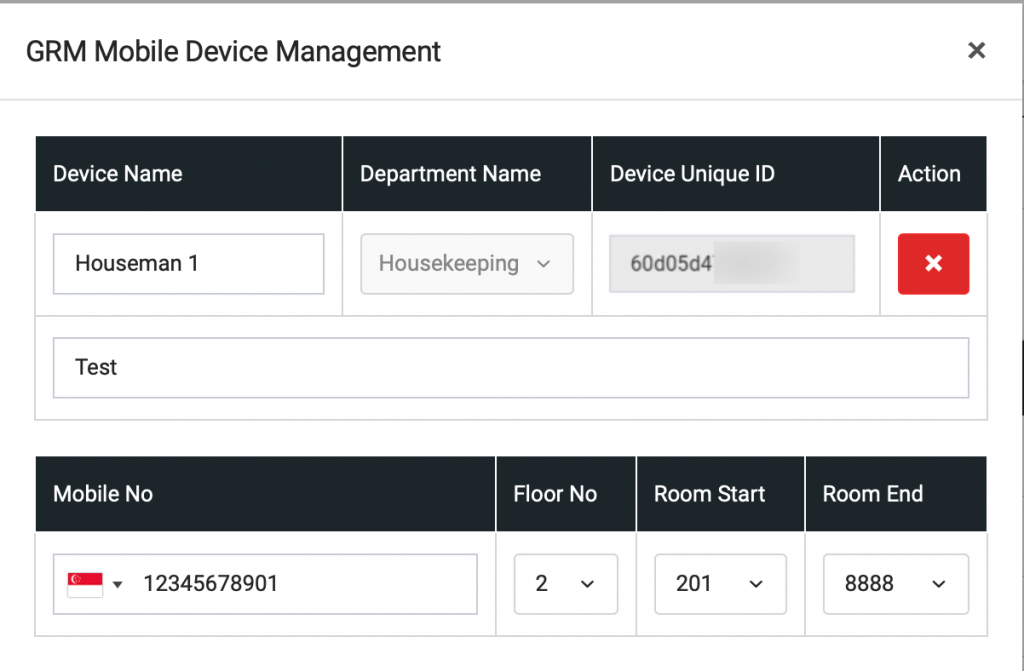
As shown in the above screenshot, Houseman 1 has Device ID – 60d05d4XXXXXX. With this ID, he may login to the BPN Maestro app with his mobile device.
From the login screen, select the option Login with Device ID and enter the ID.
By entering the ID, you will be redirected to the Request Dashboard. If you currently do not have any active guest requests, your dashboard will be empty. Any newly received requests will trigger a PUSH notification like below.
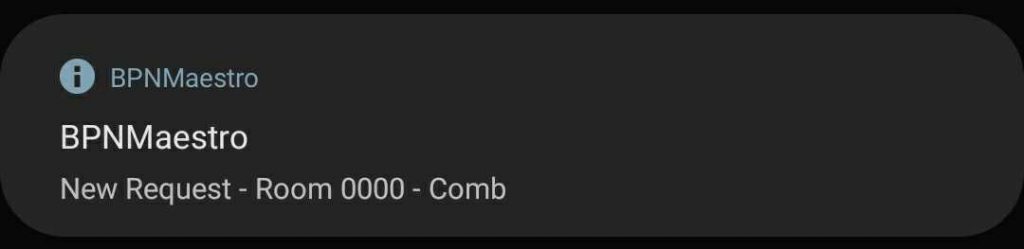
IMPORTANT:
- For any on-duty colleague, the mobile device should be activated in order to receive guest requests.
- L1 device MUST be linked to L2 device in order to receive requests and ensure appropriate escalation.
Request Dashboard
On the Request Dashboard, you will see a list of Active Guest Requests allocated to your device. By clicking the Action Menu you may select to Start Working on the specific request, Assign to your L2 Supervisor or refuse the request.
Once you complete the job, you may mark it as Complete, after which it will be moved to the Completed tab for further reference.
You can also log a new request from your device and assign to yourself as well as to other colleagues for further follow-up.