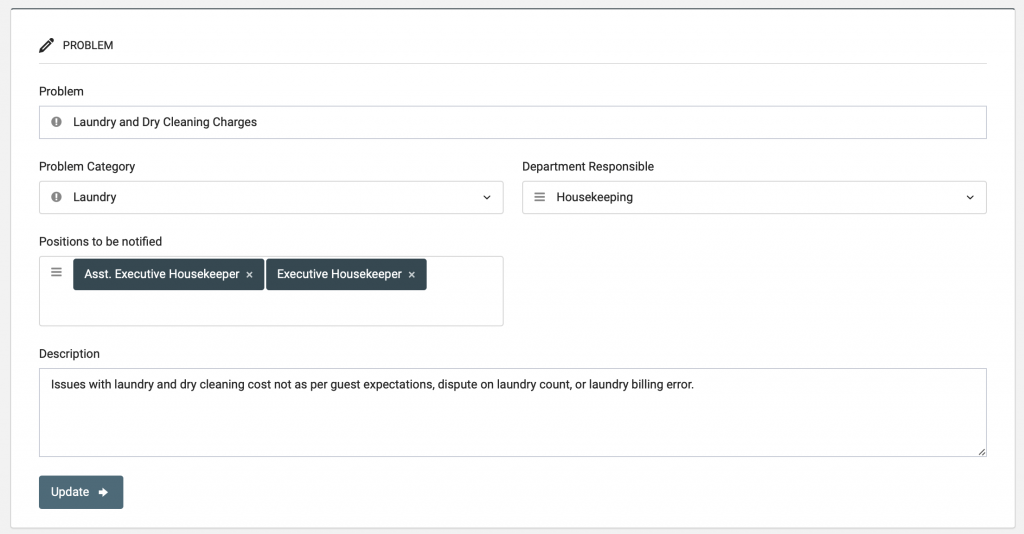This article details how to create new Problems entries for use in the Duty Manager Logbook. Newly created Problems may be used when the existing selection does not quite address the issue you need and allows you to create custom Problem entries with alerts for specific colleagues.
Prerequisites
In order to create or edit Duty Manager Logbook Problem entries, you must have the following:
- Access to the BPN Maestro HotelAdmin account
OR
- User Permission for System Settings
Step by Step Guide
To add a new Problem entries to your Duty Manager Logbook, you must be logged in with the HotelAdmin account and navigate to System Settings > Problems > Problems > New.
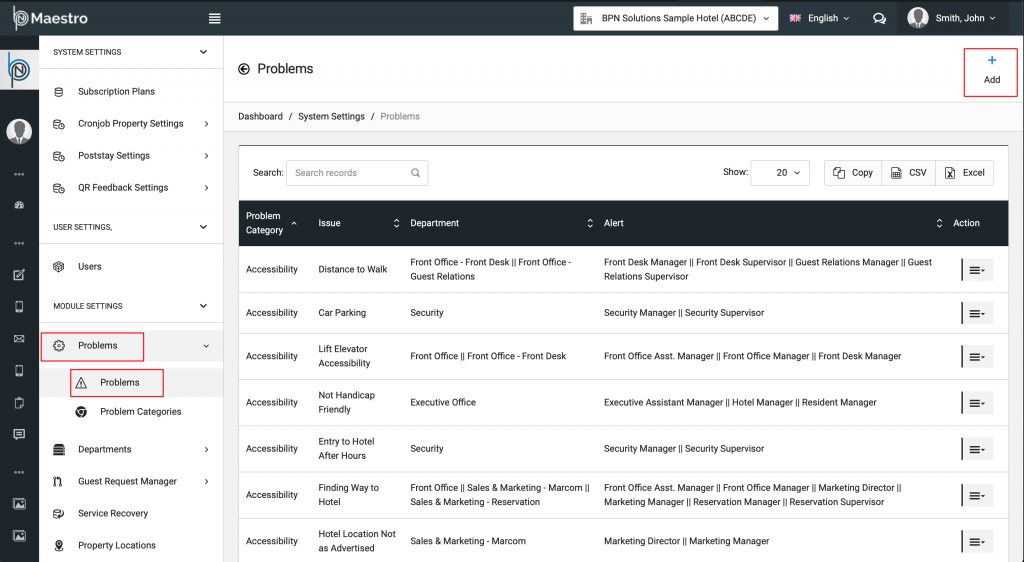
Add New Entry
In the new window, enter the following information into the form:
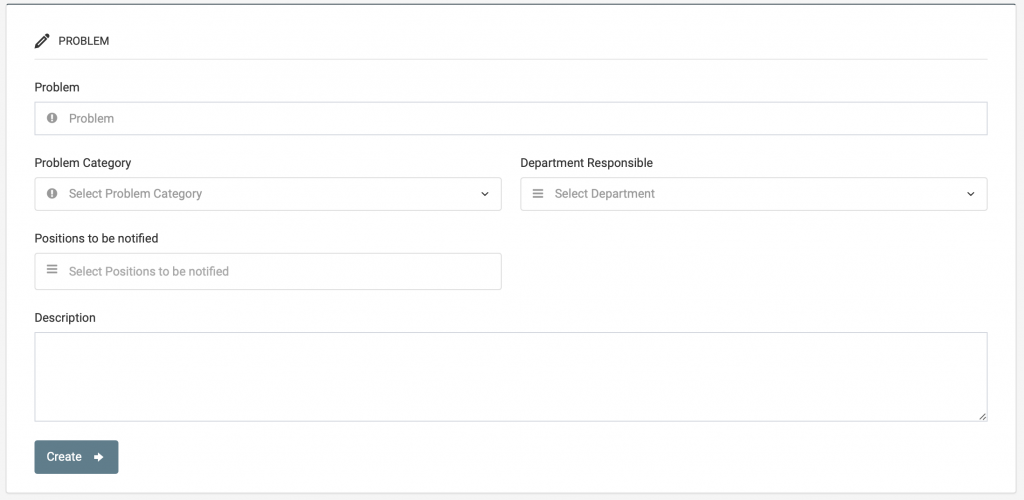
Problem Name: the name of the newly created problem, it is best to keep it short and easy to understand.
Problem Category: for statistic purposes, each problem must be assigned a category which will later be visible in the Scorecard Report.
Department Responsible: this defines the department that holds the main responsibility for this problem. Eg. food related issues belong to the Kitchen Department while Restaurant Service related issues would be responsible by the F&B Service Department.
Positions to be notified: here you may select the positions that should be notified by default when this problem is logged. The selected positions are recommendations only and may be adjusted when the guest complaint is logged.
Description: enter a short descriptive sentence that explains in what cases this problem should be used. Eg. “Food Quality” issues are explained as “Issues related to food being over cooked or under cooked, food not served fresh, or coffee tasted burnt.“.
After you have entered all relevant details, click the Create button to submit the form and create the new problem.
Review Problem
The problem should now be added to the database, you may review your property’s Problem List by entering the name of the newly created Problem in the search field.
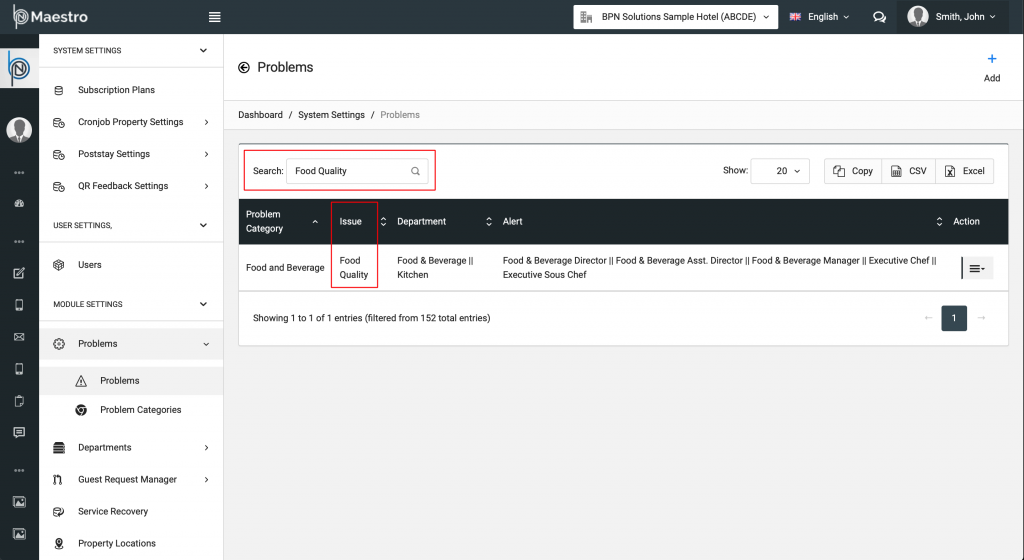
Edit Problems
At time it may be necessary to make changes to the existing Problems entries, which can be achieved by logging in with the HotelAdmin account and navigate to System Settings > Problems > Problems > and press “Edit” in the action menu to the right of the problem entry.
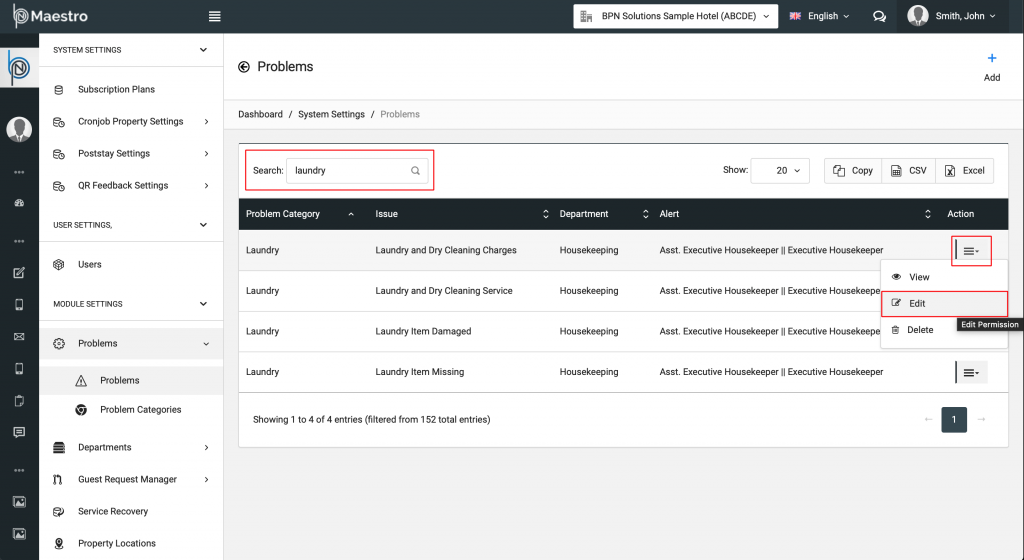
Edit Problem Entry
In the newly opened window, you will see all listed Problem details. Feel free to make changes where necessary and press the Update button to save your changes.