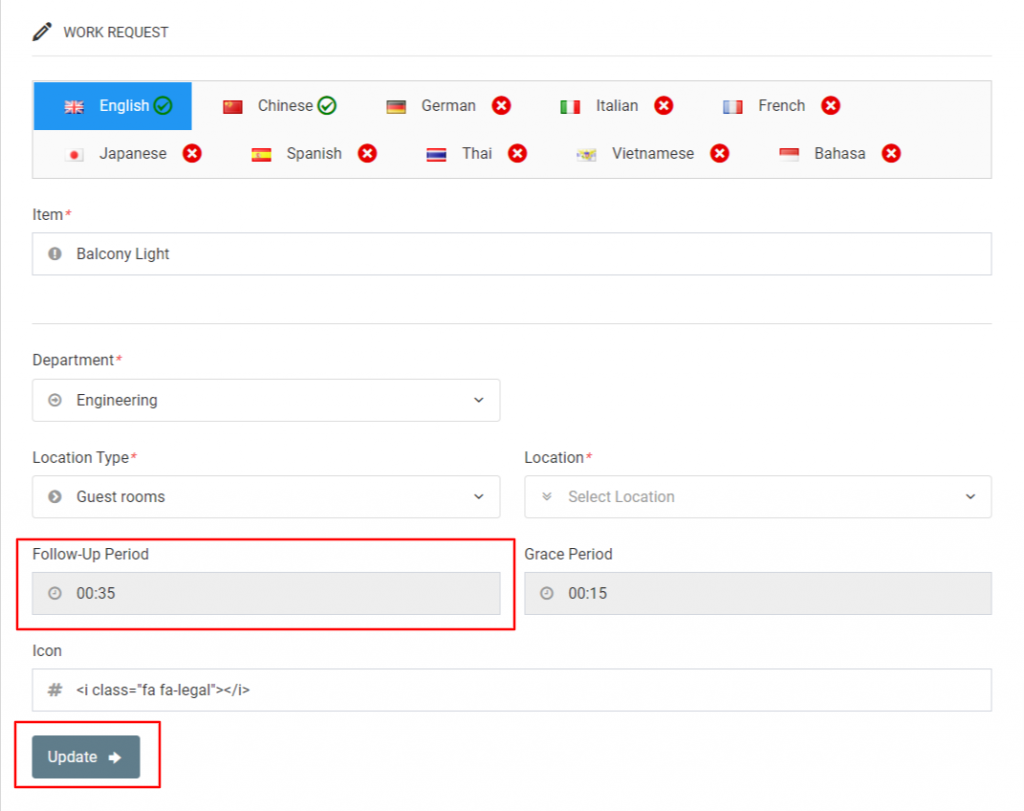The Guest Request Manager module has set a time limit for every delivery / task to be followed up. At times it may be necessary to make changes to the existing follow-up timings, which can be achieved by logging in with the HotelAdmin account.
This article explains how to change follow-up timings for guest requests and work requests in GRM.
Step-by-Step Guide
Follow-Up Period and Grace Period
Before jumping into how to change follow-up timings, it is important to understand what Follow-Up Periods and Grace Periods actually are.
- Follow-up Periods are the time limits given to your colleague / dedicated person to complete the request in line with your guest expectation.
- Grace Periods are the time limits given to the colleague after the Follow-Up period has been exceeded, changing the status of the request from On-Time to Delayed, reminding the colleague that the request is late and that he now has x minutes left to complete it before the request will get escalated to the Level 2 device.

Example: If a guest has requested Bath Soap at 15:00, the follow-up time would be 12 minutes, which means the colleague needs to deliver the soap by 15:12. If for some reason to colleague is unable to deliver it within 12 minutes, he will be given a Grace Period of 6 minutes and the request will be recorded as Delayed. If the request is still not completed by 15:18, the request will become overdue and escalated to the Level 2 Supervisor who will receive an alert message.
Changing Guest Request Follow-Up Timings
To reach the Guest Requests screen, select System Settings from the left menu bar on Dashboard or navigate to the top-right of the screen, click on your account name, and select System Settings from the drop-down. Navigate to Module Settings > Guest Request Manager > Guest Requests from the left sidebar menu.
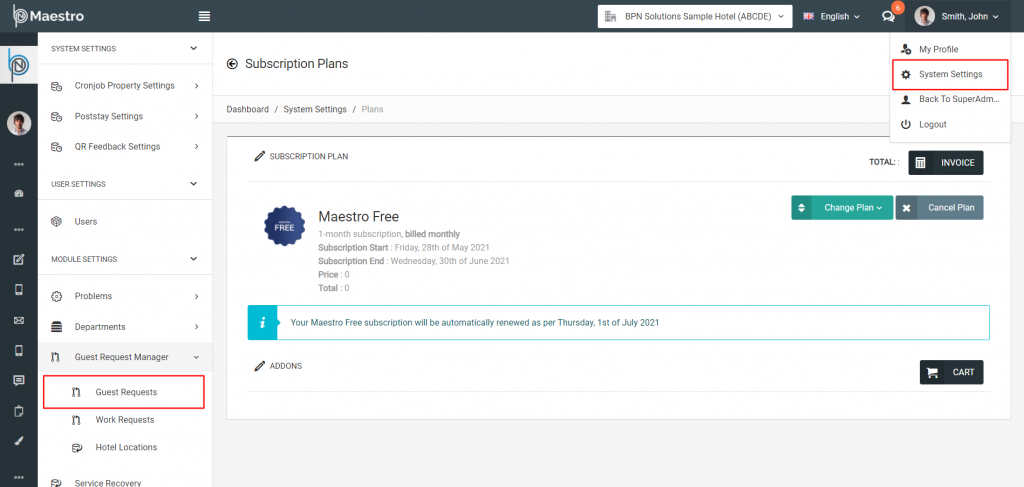
Now, utilize the search option to filter out records by keywords and select the record you want to edit. Then press the Edit button from the Action Menu as shown below.
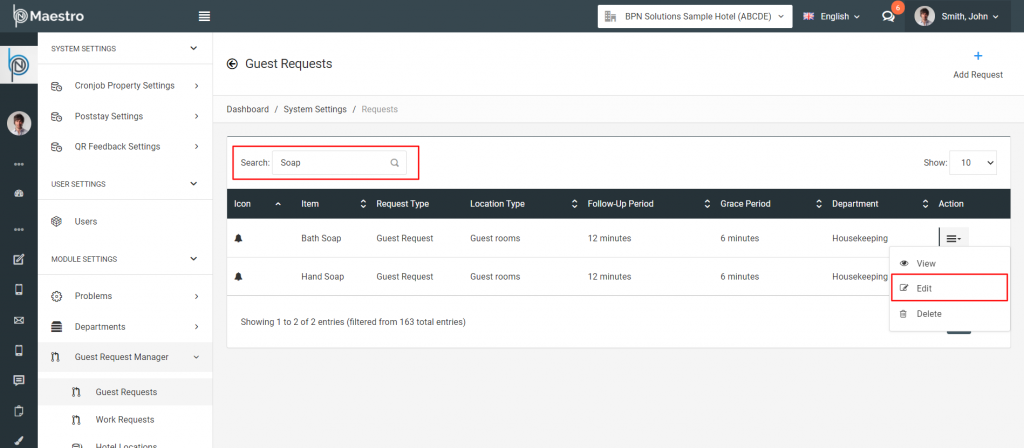
In the newly opened window, you will see details of the selected request. If your team members use more than one language for the BPN Maestro, select the language that applies to your property and feel free to make changes where necessary and press the Update button to save your changes.
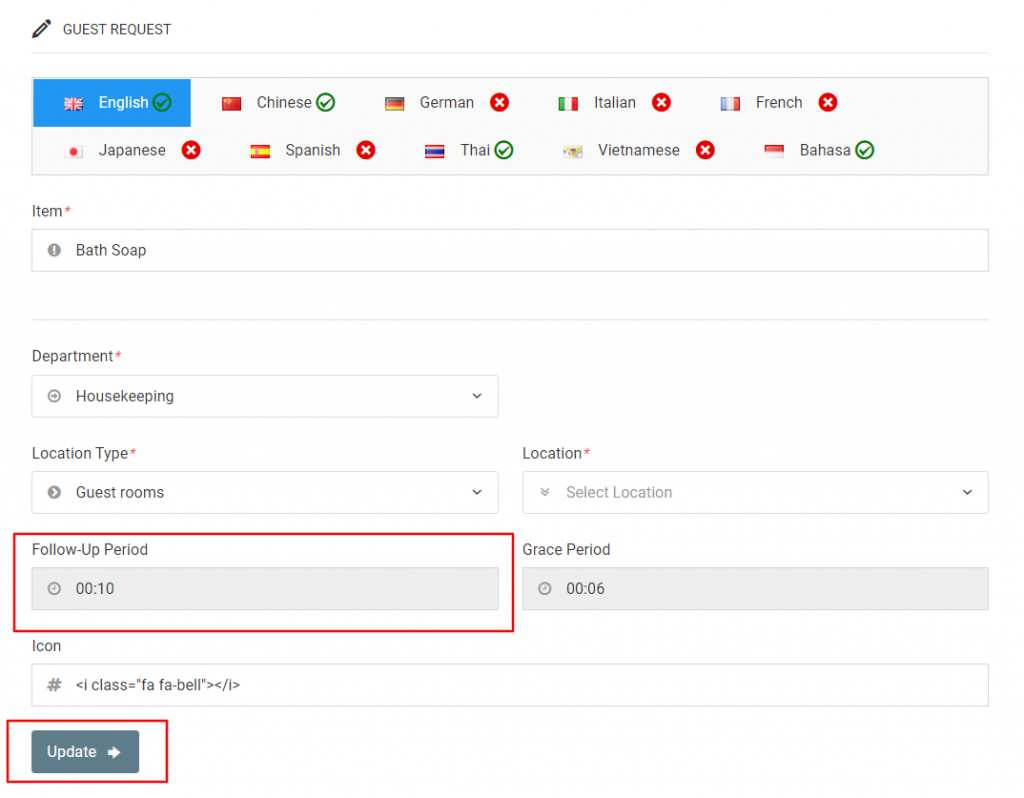
Changing Work Request Follow-Up Timing
To reach the Work Requests screen, select System Settings from the left menu bar on Dashboard or navigate to the top-right of the screen, click on your account name, and select System Settings from the drop-down. Navigate to Module Settings > Guest Request Manager > Work Requests from the left sidebar menu.
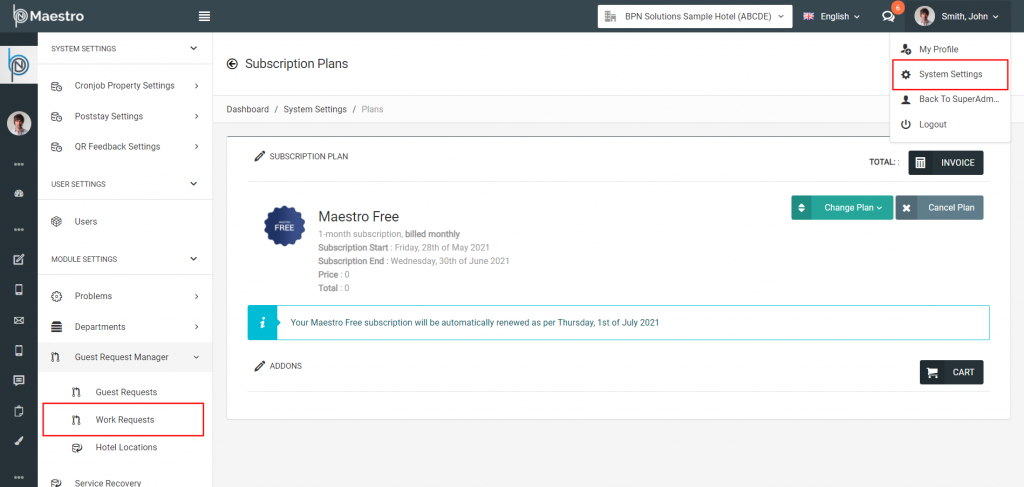
Now, utilize the search option to filter out records by keywords and select the record you want to edit. Then press the Edit button from the Action Menu as shown below.
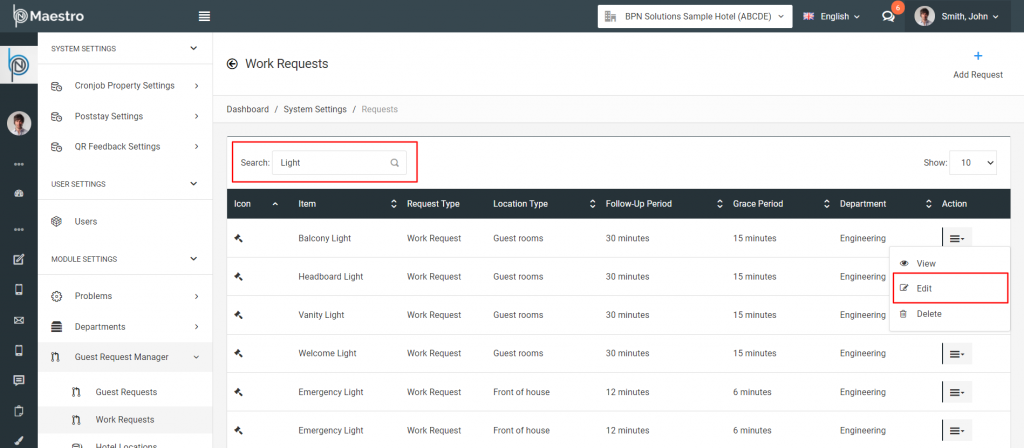
In the newly opened window, you will see details of the selected request. If your team members use more than one language for the BPN Maestro, select the language that applies to your property and feel free to make changes where necessary and press the Update button to save your changes.