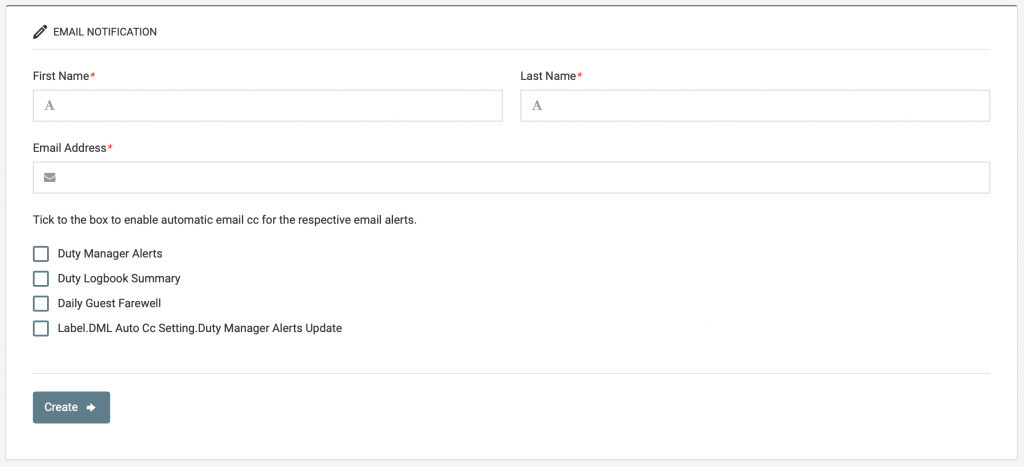This article explains how to manage your property’s Duty Manager Logbook Notification Emails, in particular for external recipients who do not have a BPN Maestro account, but still need to receive Logbook Alerts, Summaries, Farewell Reports or Case Updates.
Introduction
The Duty Manager Logbook Notification Settings allow you to manage who gets notifications in regards to the Duty Manager Logbook. While colleagues with BPN Maestro credentials can access all DM Logbook features and receive notification automatically, sometimes you may wish to send certain alerts to specific users, email distribution lists or perhaps even external email addresses who do not have BPN Maestro accounts.
The DM Logbook Notification Settings may be of interest in the following scenarios:
- Your General Manager wants to be automatically copied on every guest alert email
- Your Excecutive Management Team does not have access to the BPN Maestro, but needs you to send them the Daily Summary Email via distribution email list (eg. department.heads@hotel.com)
- Your Corporate Office or Owning Company wishes to automatically receive copies of the Daily Summary Email
- Selected Front Office colleagues should daily receive the Farewell Report Email but no other notifications
The DM Notification Settings allow to manage who automatically receives what email without having to manually add the recipient to each alert or email.
Prerequisites
In order to add, edit or remove users to the Logbook Notification Settings, you must have the following:
- Access to the BPN Maestro HotelAdmin account
OR
- User Permission for DM Logbook Notification Settings
Step by Step Guide
To manage your Logbook Notification Settings, you must be logged in to BPN Maestro and have User Permission for “DM Logbook – Notification Settings”. Once you are certain you account has that permission, navigate to Duty Manager Logbook > Settings – Notification from the sidebar menu.
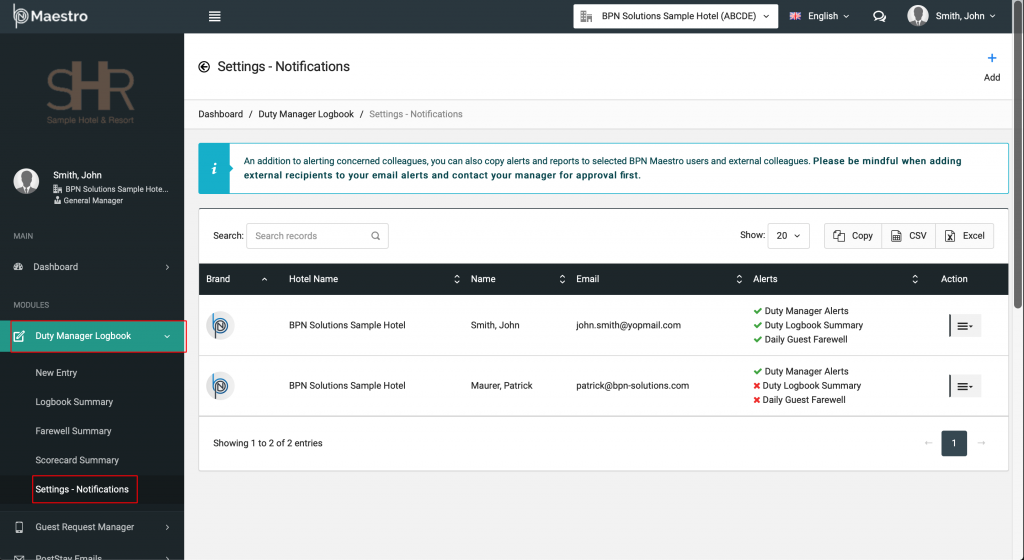
Add New Entry
To add a new entry to the DM Logbook Notification Settings, navigate in the left sidebar menu to Duty Manager Logbook > Settings – Notifications > and click on top right “Add“.
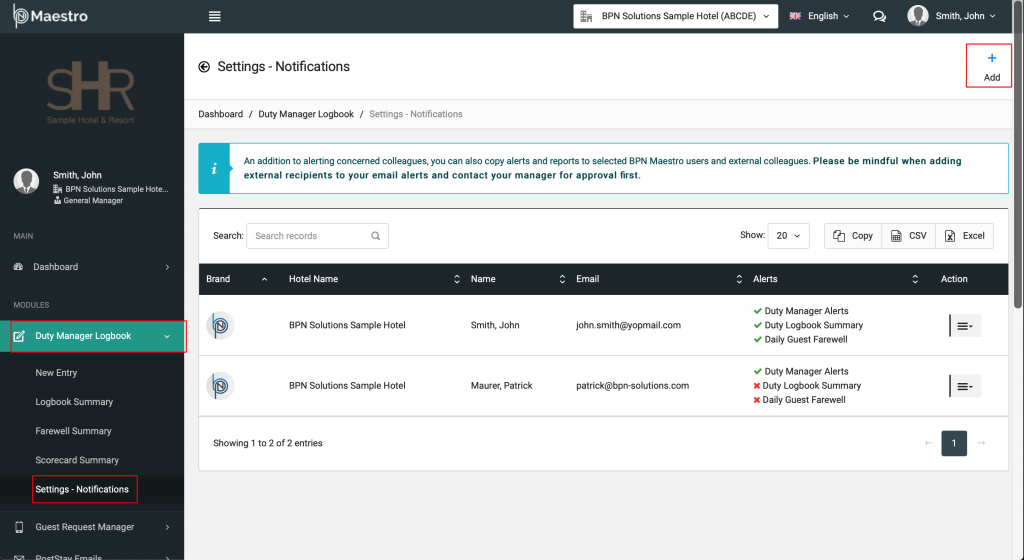
Enter User Details
In the newly opened window, enter the First Name and Last Name of the recipient, followed by the user’s Email Address. Below the user information, tick the available boxes for each notification you wish the user to receive.
By right, BPN Maestro differentiates between the following Notifications:
DM Alert Email: an alert email that is sent out to the concerned staff when a new guest problem is logged in the Duty Manager Logbook.
DM Summary: the Daily Summary Email, summarising all logbook entries entered over the past 24 hours. This email is sent once a day.
DM Farewell Report: a reminder email on the day of departure for guests who experienced a problem. This is meant as a final reminder to Hotel Management to farewell any guests who may possibly have not been recovered yet.
DM Update Alert: an alert email for cases that have been updated with new information.
Tick the box fore each notification you want the user to receive, and click Create to save changes.