With this guide you will understand how to review feedback from guests that came in through QR Feedback Cards and set the status of the guest feedback.
Step-by-Step Guide
To review guest feedback, navigate to QR Feedback Card > Feedback Summary.
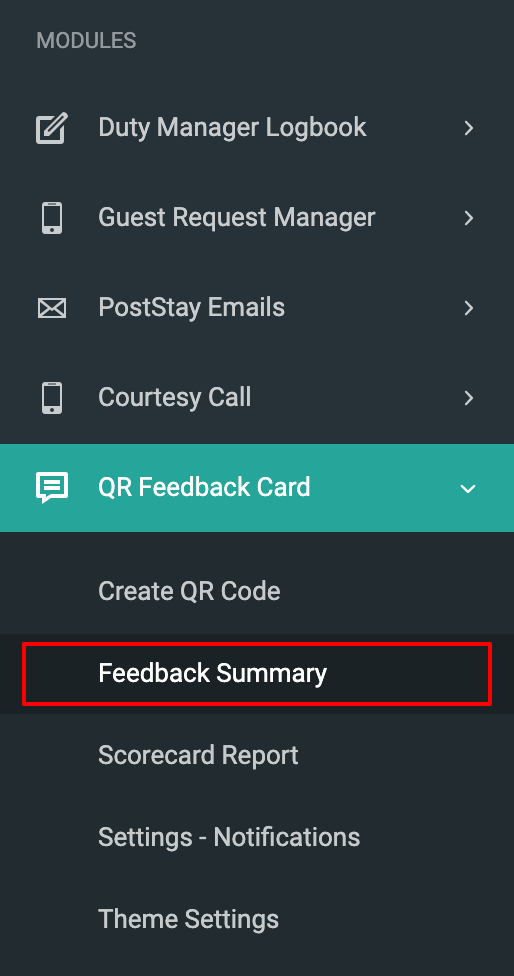
Feedback Summary List
You will see a list of all the QR Feedback received from the guests here.
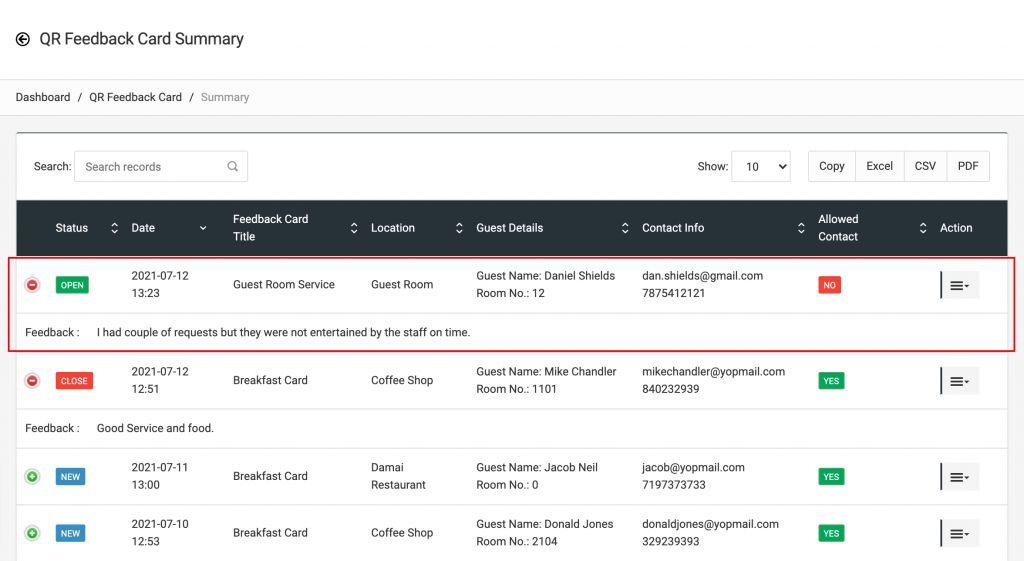
As you can see, each feedback in the list contains Status, Date of feedback, Feedback Card Title, Location, Guest Details, Guest Contact Details, and whether we are allowed to contact the guest.
We have a little plus (+) button for each row that expands the row and shows additional feedback text from the guest. When you expand a row, the plus button turns into minus (-) button which allows you to collapse the row if needed.
Lastly, we have the Action Button for each row that enables you to Edit or Delete the guest feedback.
Reviewing a Feedback
It’s critical for you to review and act on guest feedback, especially when they leave some negative feedback. To view the full Guest Feedback, all you need to do is click on the Action Button and go to Edit. That will bring up the page showing detailed Guest Feedback as below.
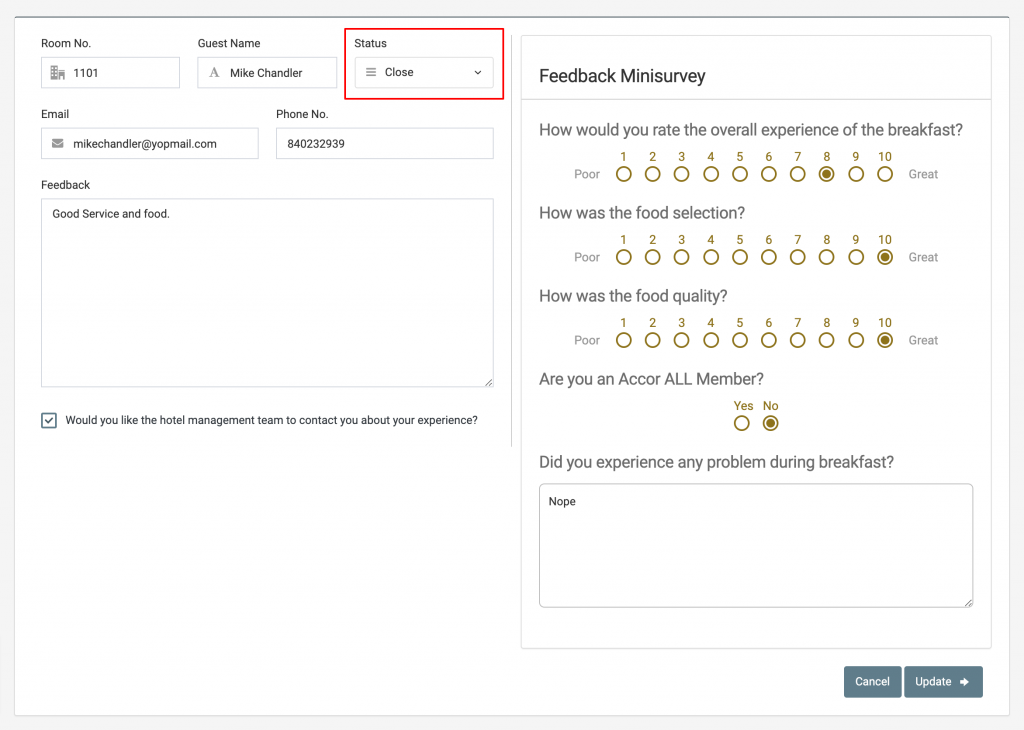
Here you can see Guest details, contact details/preference along with answers for the Survey questions. Besides that, you can see the current Status of the feedback. The feedback status can be changed by you to New, Open or Closed, allowing you to easily keep track of which feedback has been dealt with it or not.
Click the Update button to save the changes or click on the Cancel button to go back to the Feedback Summary list page without saving updates.
Note:
You will not be able to edit the answers given for Survey questions and the contact preference provided by guests here.

